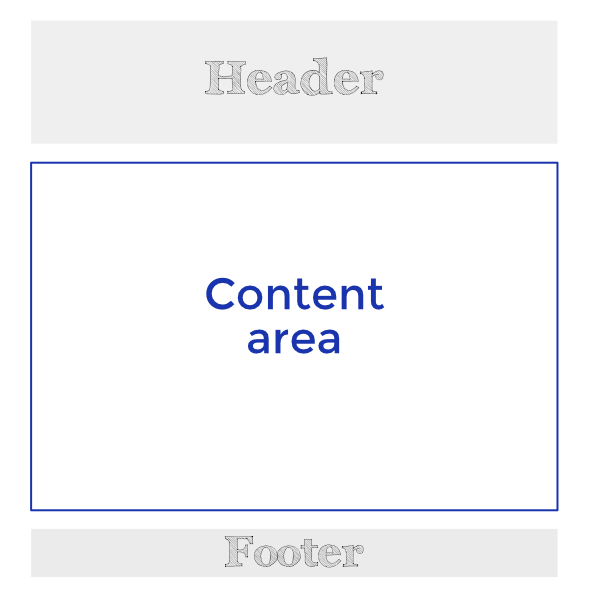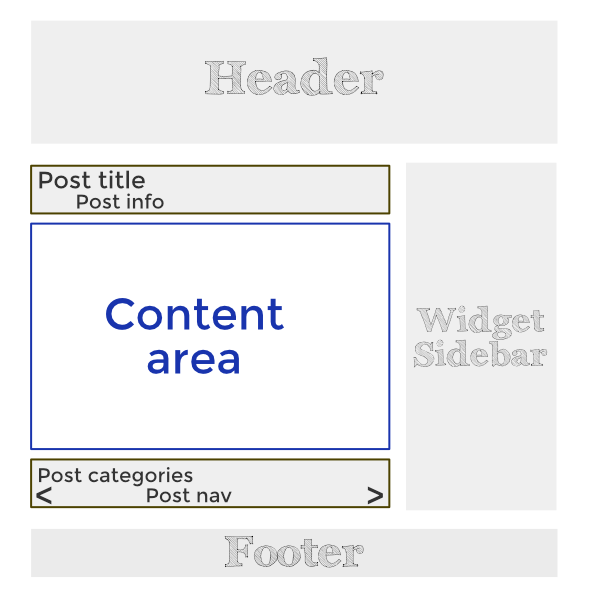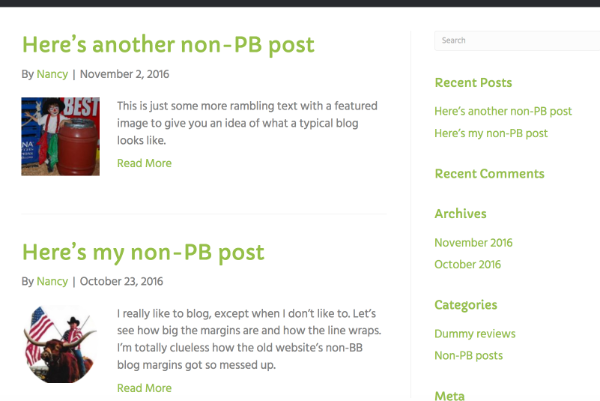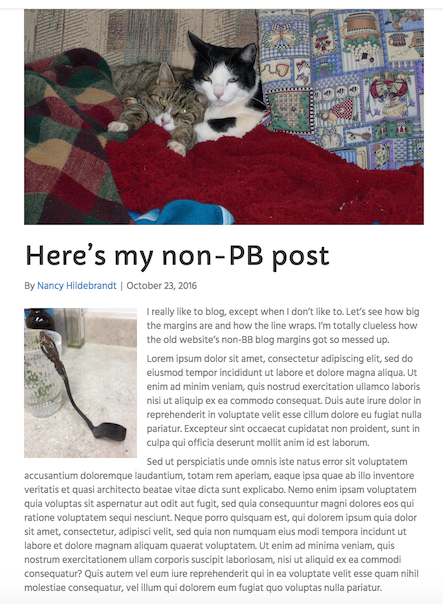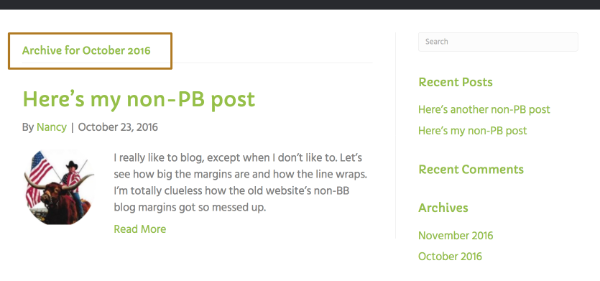Archives & Post Types
Learn about WordPress archive types, custom post types and how Beaver Builder interacts with them.
WordPress Primer
Content & theme areas
In WordPress, a Post or a Page has a single content area, and you fill in that content using the WordPress text editor. In the following diagrams, boxes shaded in gray are controlled by the active theme, whereas the content area is the place where contributors enter content on individual Posts or Pages.
Important things to remember:
The header, footer, location of the sidebar, and Post information and metadata are controlled by the active WordPress theme.
Beaver Themer will override this control as appropriate.
WordPress allows only one content area on a Post or Page.
If you use the Singular theme layout to set up a Post page, you'll have to use the WordPress editor for the content area.
If you want to use Page Builder to design layout inside the content area, use regular Page Builder, not a Theme Builder Singular theme layout.
Source: Beaver Builder Knowledgebase - Primer on WordPress content and theme areas (Themer)
Terms & Concepts
Basic Definitions
WordPress was originally created to make it easy to organize blog posts on a website. Before you use a blugin like Beaver Themer, its important to understand what each component of a WordPress is, which items are content controlled, and which parts are controlled by a theme items that are auto generated and can be eventually overwritten with a themer layout.
A blog in WordPress consists of two types of pages:
WordPress Components
- Page (WP)
Entries that contain content not associated with a date, author, category, or tag. Because pages are not generated in date-sensitive lists, they are referred to as having static content. These entries are created by going to Pages > Add New. Pages are normally accessed by means of menus and links, unlike the index and archive pages of Posts. Pages are similar to Posts in that the layout outside the content area is controlled by the theme.
- Static page (WP)
Any entry that appears in the Pages > All pages list that is accessed from the WordPress admin panel. Static pages aren't tied to chronology, authors, categories, or tags the way posts are. You can control whether the front page of your website is a blog post index or a static page that you specify in Settings > Reading.
- Page template (WP)
The WordPress template applied to a page or post, which you can select through the Templates field in the Page attributes section of a WordPress editing page. The choice of page templates is controlled by the theme.
- Post (WP)
Any entry that appears in the Posts > All posts list, which is accessed from the WordPress admin panel. Every post includes both post content (provided in the WordPress editing screen) and post metadata. Posts are included in the blog posts index and archives generated by WordPress.
- Posts page (WP)
A blog posts index that appears on a static page that you specify in Settings > Reading.
Note: Using a Beaver Builder Posts module on a static page is neither a blog posts index nor an archive. - Archives (WP)
Lists of posts that are filtered in some way, such as a date range, or by author, category, or tag. The search results page for your blog is also a type of archive. Archive pages are generated automatically by WordPress, so you can't edit them directly.
Note that the blog posts index and Posts page are often called an archive (for example, in Beaver Themer an Archive-type layout applies to either index pages or archive pages or both), but they are handled a bit differently in WordPress.
- Theme (WP)
A collection of files that control the way the site is displayed. A theme is mandatory in the WordPress framework and only one theme can be active at a time. Themes control aspects of a site such as the default font, and font size colors. Its page templates also control page layouts outside the content area.
- Themer layout (BB)
Any layout that you create in Beaver Themer. Themer layouts are edited using the Beaver Builder editor, and new Themer layouts open with the layout template appropriate for that Themer layout type.
Themer layouts are automatically applied to any page that you specify as a location in the Themer layout, and they are global, in the sense that you can only edit the central Themer layout and it will change the layout at every location to which it applies.
Source: Beaver Builder KB - Beaver Builder Documentation
Note: The old page from which this information was taken "Terms and Concepts" is no longer available as Beaver Builder team restructured it documentation page.
Posts & Archives in WordPress
Posts Properties
Posts Have the Following Properties by Default:
- WordPress organizes Posts in reverse chronological order.
- You can assign categories and tags to Posts.
- There are optional WordPress sidebar widgets that display Post metadata (date, categories, tags, and so on) to enable users to filter the Posts in various ways.
How WordPress Works with Posts
Everything is customizable, but this is how WordPress handles Posts with a fresh installation.
Your front page is an index of your Posts
This means that your Posts page is generated by WordPress on your home page. It doesn't exist as any post or page you can open for editing. The index is a list of your most recent Posts in reverse chronological order, either excerpted or in full form, with links to the individual posts.
You might or might not see a sidebar with widgets related to Posts, such as categories and tags for the blog, or previous posts organized by date. Whether the sidebar appears by default depends on your theme. You can change the default index page to appear on a static page other than your home page.
Lists of Posts filtered by category, tag, date, author, etc. are called archive pages
If you clicked a category or date in the sidebar, you'd see an archive page, which lists only the Post pages that fall under that category or date. The archive page looks like the index page, except it's filtered in some way, such as by WordPress category, tag, date, or author. Archive pages are also generated by WordPress and don't exist as a Page or Post that can be edited. (Note that the term "archive page" is often used collectively to refer to both index and archive pages.)
Each Post has its own page
Each blog post has its own single Post page with the title, the author and date (unless hidden), the featured image if there is one, and the full content of the post. A single post may have other features, such as Previous and Next buttons to navigate the Posts and a sidebar with various WordPress Post widgets.
Index and archive pages display the featured image and text excerpt from Posts, not other images
When you create a Post, you have the option to set a Featured Image. This Featured Image is displayed along with the title and usually a content excerpt on the generated index and archive pages. If you add other media (such as images or videos) in the content area of your Post (whether the Post page used Page Builder or not), they will not be displayed on the index or archive page.
Note: Content from shortcodes inserted into non-Page Builder Posts will also not appear in index and archive summaries.
Source: Beaver Builder KB - Basics: How WordPress handles blog posts and archives
How WordPress Works with Archives
Blog posts index and Posts page
The blog posts index and Posts page are often called archives, even though technically they aren't.
- The blog posts index is the generated list of posts that appear in reverse chronological order on the front page of your site if you accept the default selection to display your latest posts in Settings > Reading, as shown in the screenshot below. A website can have at most one blog posts index.
- The Posts page is a static page that contains the lists of posts when the front page of your site is not set to display your latest posts. You select the static front page and the Posts page in Settings > Reading. For example, the following screenshot shows that the site's front page is set to a static page called Home, and the Posts page is a static page that was created with no content and titled Blog.
WordPress archive types
Archives refer to pages in which the content area contains a list of posts or custom post types that were generated by WordPress.
Author archives
An author archive is any list of posts by a single author. To see an author archive, click an author's name listed on a single post.
Date archives
A date archive is any list of posts within a particular date range. The WordPress Archives widget divides posts by month. To see a date archive, add an Archives WordPress widget to a Page Builder layout, or look in your blog for a section in the sidebar with an Archives title. On the published page, click the link for any month.
Category archives
A post category archive lists posts that are assigned to a particular category. To see a category archive, click a category listed for a single post (if your theme displays them), or add a WordPress Categories widget to a Page Builder layout and click any category displayed on the published page.
Tag archives
A tag archive lists posts that have been assigned a particular tag item. The WordPress Tag Cloud widget can list all of the tags used in posts. Clicking one of those tag links opens a tag archive page.
Search results
When you use the built-in WordPress search, a search results archive page opens to display the results. To see a search results archive, enable search in your theme or drag a WordPress Search widget into a Page Builder layout, then enter a search term on a published page.
Source: Beaver Builder KB - WordPress archive types
Posts & Archives in Beaver Builder
How Beaver Builder Works with Blogs and Custom Post Types
Both the Beaver Builder Plugin and Theme play a role in configuring the page and content layout of your blog. We've broken down this big topic into a number of smaller articles. Here's how they fit together.
- If you enable Beaver Builder for posts or custom post types, you can use Beaver Builder to add layouts to the content area of single posts.
- The Beaver Builder Theme has a number of Customizer settings that apply outside the post's content area and determine whether or not the page has a sidebar and what types of post information are displayed.
- Instead of or in addition to the standard generated WordPress index and archive pages, you can use any of the Posts modules in Beaver Builder layouts to create lists of posts on static pages. If you use a Posts module instead of a generated archive, it may change how you configure WordPress to handle your blog settings.
- With Beaver Themer, you can create layouts for generated archives or layouts outside the content area for any single post, or layouts such as banners. at specific locations on the page. Beaver Themer also has integrations to help you design layouts for WooCommerce, The Events Calendar, and Easy Digital Downloads.
Using Beaver Themer
Learn more about using Beaver Themer in V3 and what pages are required of a PWS web designer to build out using Themer in order to consider the build complete, by reading the information on the "Beaver Themer" page.
Source: Beaver Builder KB - How Beaver Builder works with blogs and custom post types (Start here)
Next Steps
Read about the differences between WordPress posts and pages.