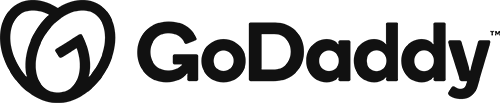Site Topbar – secondary menu [ 3 ]
Category: Store Top Bar | Components: Secondary Menu
Template Details
Header – Topbar – secondary menu
Use cases
- Use this top bar with store header [ 2 ] or site headers [ 1,3 or 5 ] to add a secondary menu to the header upon request.
- The secondary menu should only include 3 – 4 links max.
- Don’t use this top bar on a header that already includes a secondary menu

Component breakdown
Menu (secondary) – template uses a standard menu module aligned to the right.
- The menu module will appear empty unless you have a menu created and ready to select from the dropdown in the module – so make sure you create a menu using whatever shop-related links you want included in the secondary menu
Custom code
This top bar layout only uses custom CSS to style the secondary menu on mobile so that the links don’t stack, but remain inline since we will not be enabling responsive toggle.
.topsecmenu ul.menu {
width: 100%;
text-align: right;
}
.topsecmenu ul.menu > li {
display: inline-flex;
}How to Use
Download & Import Templates
- Choose one of the available template packages to download from the sidebar to the right
- Click the button to download the .xml for the desired template package
- Go to the site you want to import the template on, once you've installed GD Core and set up all the required plugins
- Go to the dashboard > tools > import - then at the bottom, under WordPress click "install now" > then click "run importer"
- Select your downloaded template package .xml from the "choose file" button > then click "upload file and import"
Apply Templates to Layouts
Note:
Feel free to adjust the widths of the columns to work with whatever changes you make to the template's components.
Make sure to check these adjustments on tablet and mobile responsive views as well to make sure the layouts appear correct on all screen sizes.
Table of Contents
Add a header to begin generating the table of contents