Issue Fixer: Clear Beaver Builder, Site & Sucuri Cache
July 11, 2019 | Beaver Builder, Known Issues, Tips & Tricks, Troubleshooting, WordPress
CSS and JavaScript files are dynamically generated and cached in Beaver Builder each time you create a new layout, and the cache is automatically cleared during updates to a post or page and when the Beaver Builder plugin is updated. Occasionally the cache needs to be manually refreshed.
Tip: Clearing the cache is a good first response to any issues that pop up where the result does not appear as you expect.
If clearing the Beaver Builder cache does not fix the issue, consider clearing other caches up the chain: your browser cache, web hosting server cache, other caches such as Sucuri, etc.
To clear the Beaver Builder cache
- On the WordPress admin panel, click Settings > Beaver Builder > Tools.
- Click the Clear Cache button.
- If you want to manually check the Beaver Bulder cache, the files are located in wp-content/uploads/bb-plugin/cache.
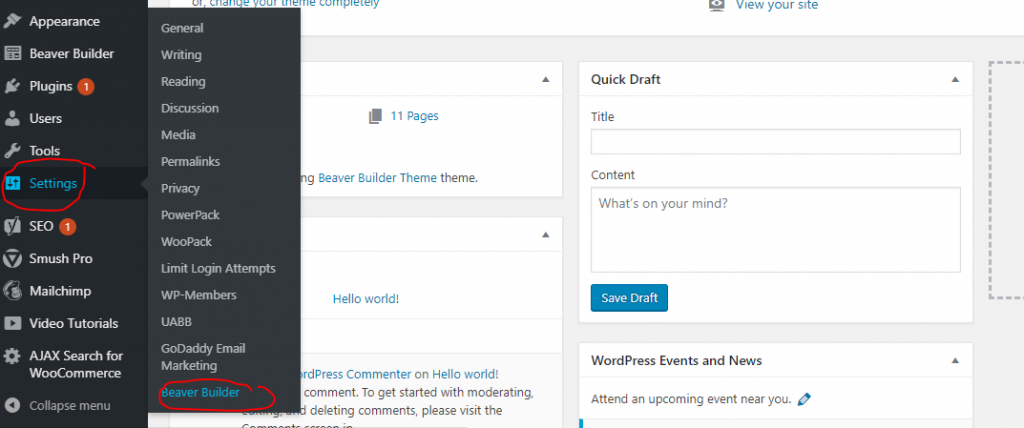
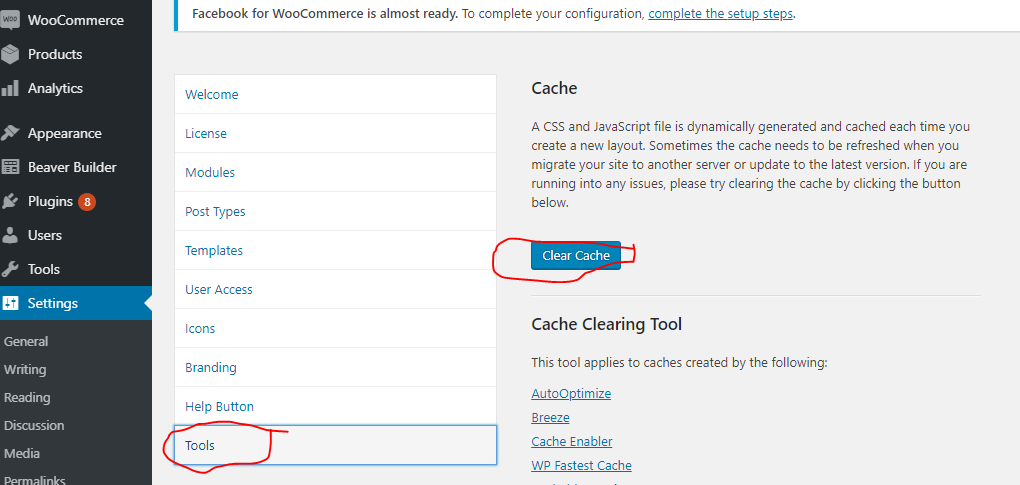
To clear the WordPress Website cache
- Hover over the gear icon with the text “Managed WordPress” from the top admin bar
- Click “Flush Cache”
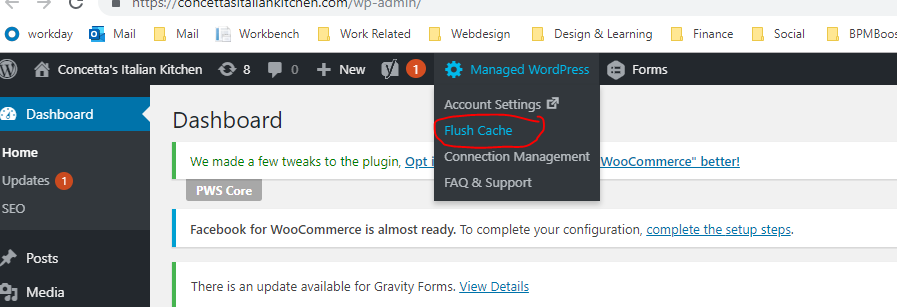
To clear Sucuri firewall cache
If the site is not connected to the live domain, make sure the sucuri plugin is inactive. There’s no reason for the sucuri plugin to be active if it isn’t being used for anything since the domain isn’t even connected yet. If the site isn’t live, the sucuri firewall cache is probably not causing the issue.
For Sucuri Cache to even be a possible culprit, the site must be published to the live domain. If the site is connected to its live domain, chances are website security is enabled on the hosting plan.
Clear cache for your Web Application Firewall (WAF)
- Go to your GoDaddy product page.
- Under Website Security and Backups, select Manage next to the Website Security account you want to manage.
- Under Firewall, select Details.
- Under Performance, select Clear Cache.
- Once the cache has been cleared a message will appear in the top right hand corner: The cache for coolexample.com is being cleared. Note that it may take up to two minutes for it to be fully flushed.
Head back over to the site and “Hard Refresh” (Ctrl + F5) to see if the issue is fixed or if changes are being reflected
Connect API Key
Inputting the Sucuri API Key into the Sucuri plugin will automatically clear cache after a page is updated. The API Key can be found in the Sucuri Settings.
- Go to your GoDaddy product page.
- Under Website Security and Backups, select Manage next to the Website Security account you want to manage.
- Under Firewall, select Details.
- Click on the Settings tab.
- Click on the API tab
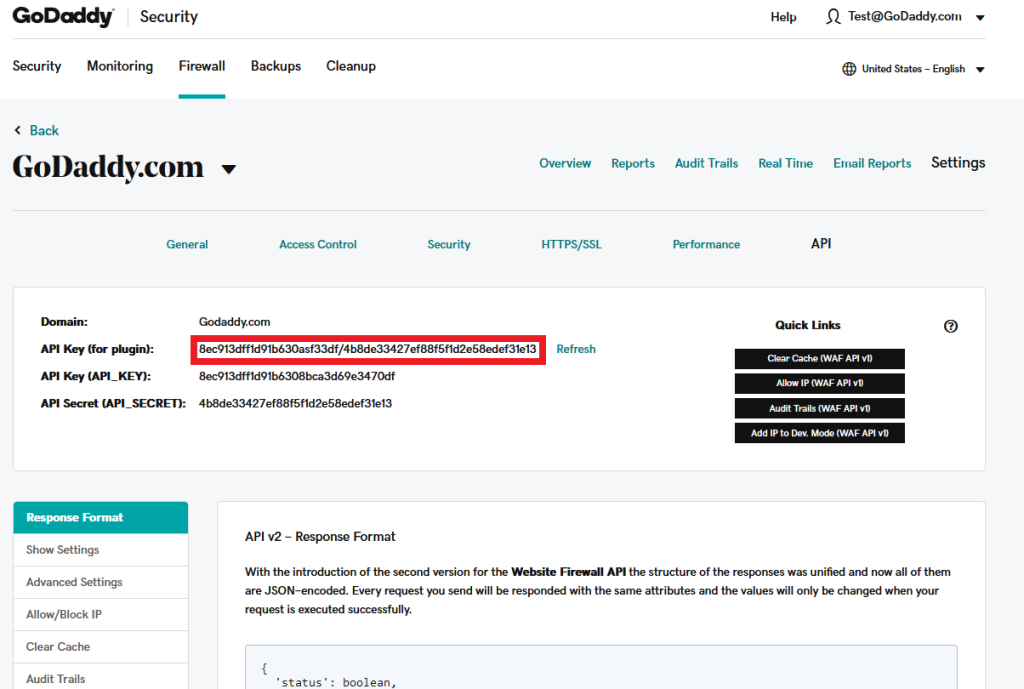
- Log in to your WordPress admin, find the Sucuri Security plugin on the sidebar and go to Firewall (WAF).
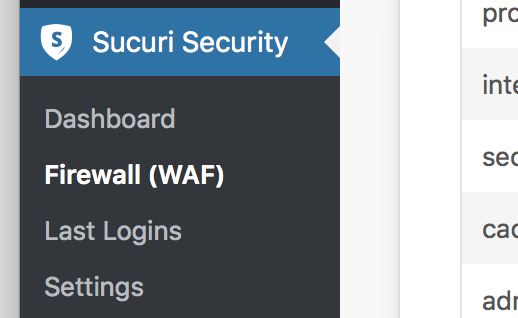
- Paste your API Key and then click Save.
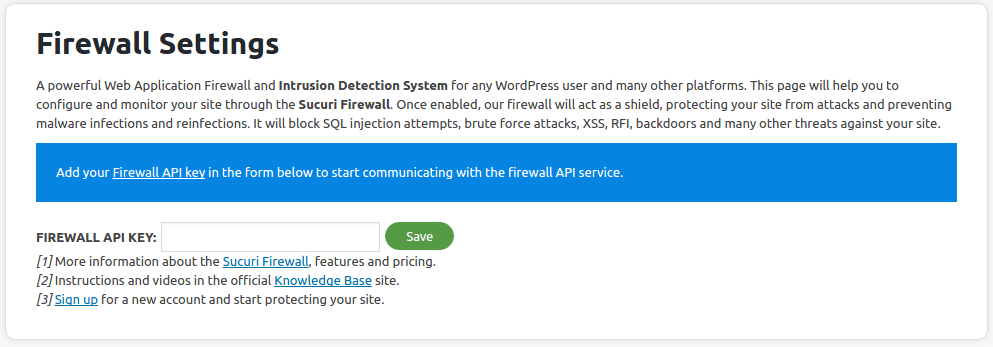
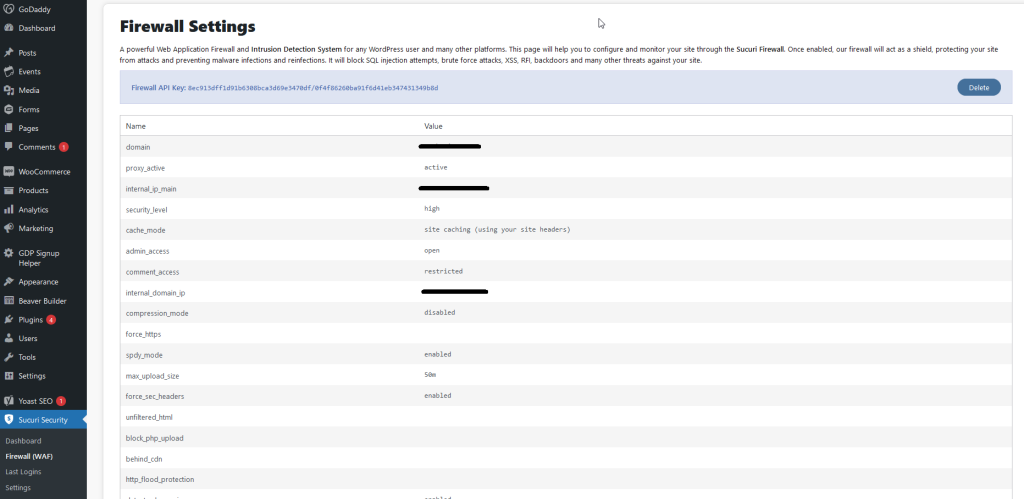
- Go to the “Clear Cache” tab at the top of the page and make sure that the “Clear cache whenever a post or page is updated” is checked.
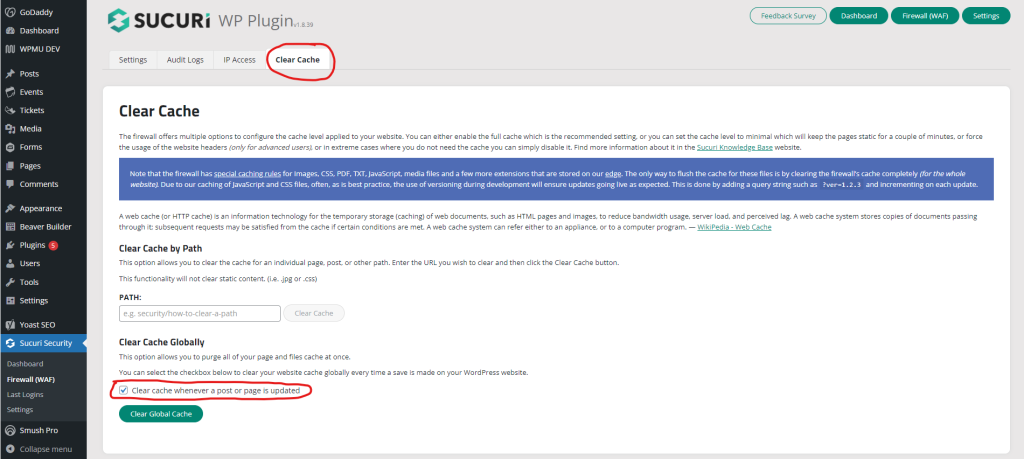
https://docs.sucuri.net/plugins/sucuri-firewall-plugin-activation/
Force the browser to show a non-cached version of the site
- Use “no-cache” – This forces caches to submit the request to the origin server for validation before releasing a cached copy.
- Place “
?no-cache=1” at the end of the url in the address bar
