Google Lighthouse report returns blank results
June 23, 2020 | Known Issues, Tips & Tricks, Troubleshooting, Weekly FAQs, WordPress
If this occurs, flush the cache and look for the reports. If they are still not present, please run lighthouse through Chrome inspector to get your results.
Known Issue:
If active but unregistered, the Optima Express IDX plugin must be disabled in order to generate a GLH report.
- In Google Chrome, go to the URL you want to audit. You can audit any URL on the web.
- Open Chrome DevTools.
- Click the Audits tab.
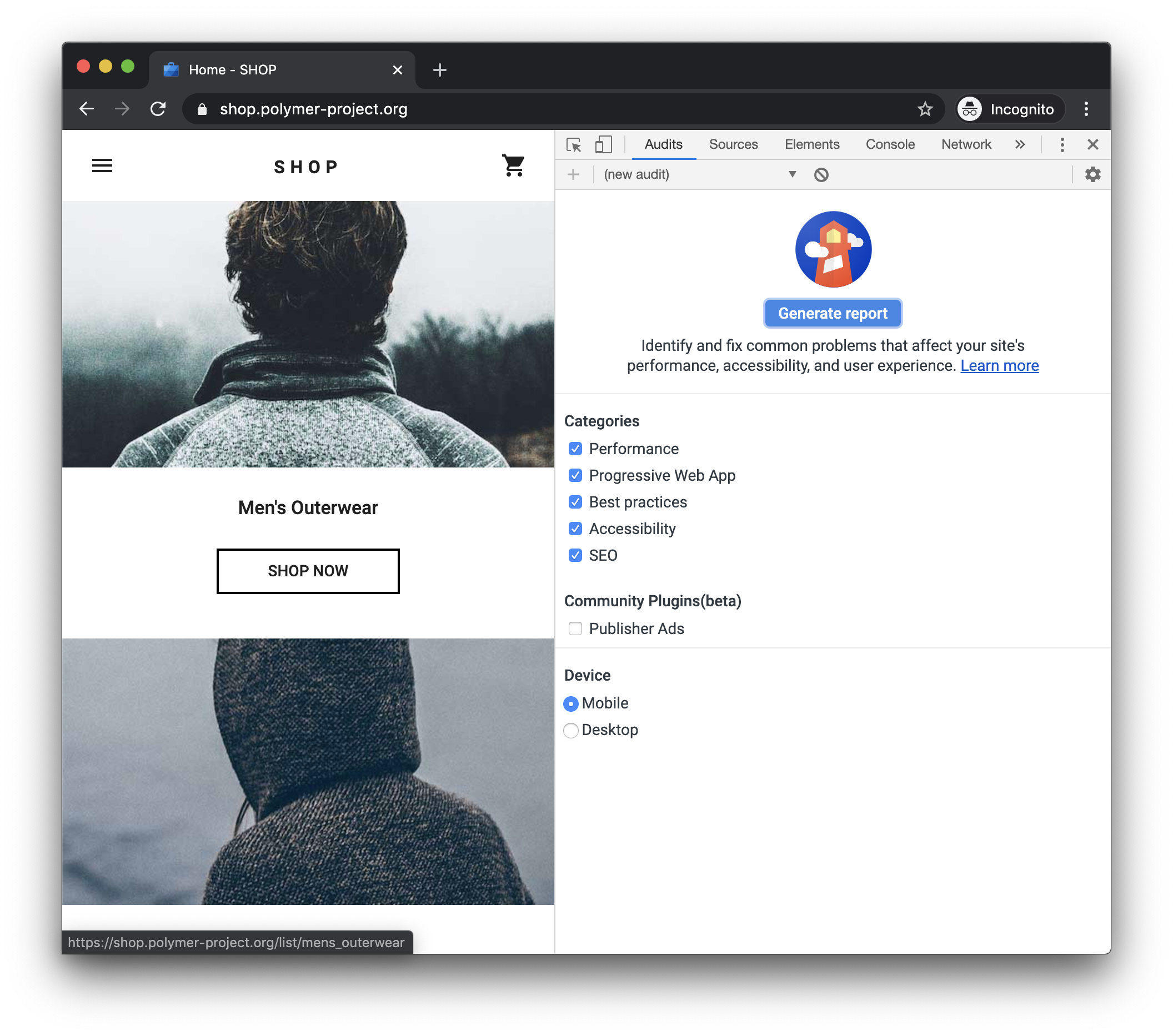 Figure 1. To the left is the viewport of the page that will be audited. To the right is the Audits panel of Chrome DevTools, which is now powered by Lighthouse
Figure 1. To the left is the viewport of the page that will be audited. To the right is the Audits panel of Chrome DevTools, which is now powered by Lighthouse - Click Perform an audit. DevTools shows you a list of audit categories. Leave them all enabled.
- Click Run audit. After 30 to 60 seconds, Lighthouse gives you a report on the page.
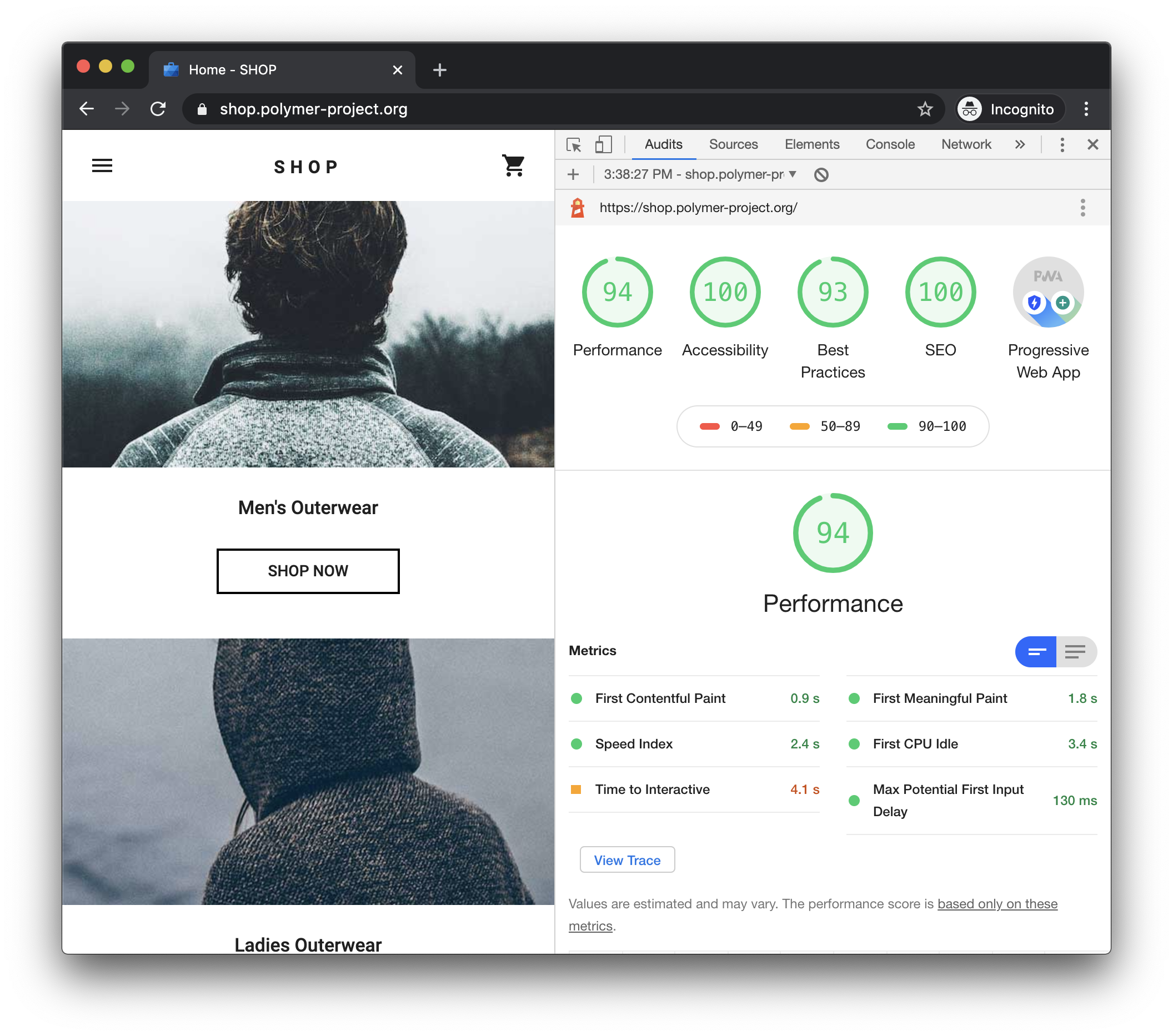 Figure 2. A Lighthouse report in Chrome DevTools
Figure 2. A Lighthouse report in Chrome DevTools
