Contact form not receiving email/not working
May 19, 2020 | Forms, Troubleshooting, WordPress
ISSUE:
Customer is saying they are not getting form submission notifications on their WordPress site with gravity forms.
Most of the time right now, they are right and they aren’t getting those notifications. The reason for this is because the filtering that GoDaddy has in place to help prevent spam from being sent from our servers.
Below are the steps to help you complete this process.
SOLUTION:
- Confirm the DNS has the correct SPF records
- Update the SPF Record for the Sending Email
- PHP 7.4 or higher is set on the site and plugins are up to date
- Subject line is unique and uses a merge tag
- From email is set to use the same domain as the site and is NOT is not an AOL or Gmail
- Test form using your GoDaddy email and not including the word test anywhere
1. Confirm the DNS has the correct SPF records
Go to whatsmydns.com. Type in the domain name and change the drop down option from A to TXT then click Search (see image below).
In the results table you will be looking for the GoDaddy SPF Record (see items highlighted in yellow below):
v=spf1 include:secureserver.net -all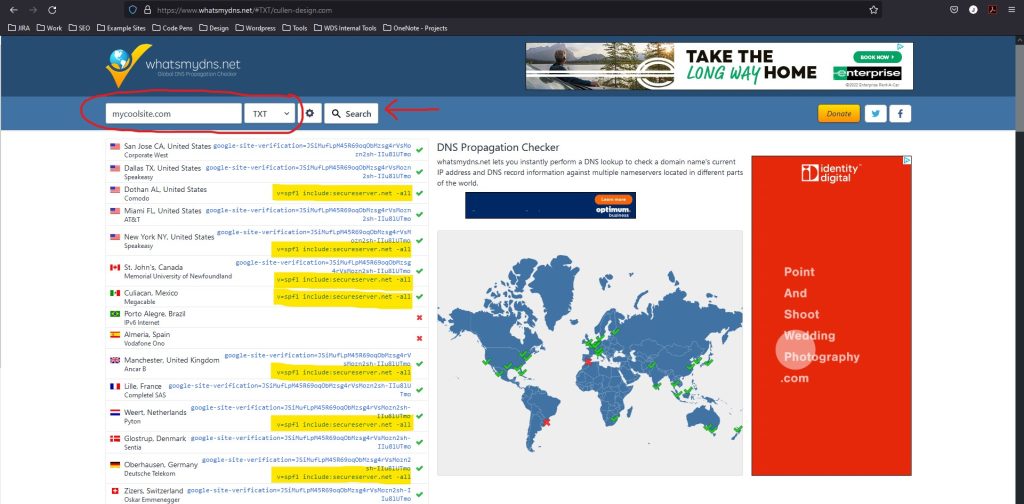
Multiple records may be present but as long as the GoDaddy SPF record is present and correct you may skip to Step 3 otherwise proceed to step 2.
2. Update the SPF Record for the Sending Email
All sites will need to add GoDaddy’s SPF Record to the domain being used in their “From” email address. This domain should match the domain the customer is using or plans to use for the website, even if their site is still using a staging domain. The SPF record that must be added is:
v=spf1 include:secureserver.net -allExample:
From email is set to donotreply@mycoolsite.com
Site Domain is: 123.abc.myftpupload.com
The SPF record would go on the domain: mycoolsite.com
WS Note: For Office 365 users, please verify that the customer has Quarantine Notices turned on, when it is the customer can look at their quarantine messages here – https://security.microsoft.com/quarantine?viewid=Email
- For assistance with turning on Quarantine Notices please transfer to inbound x59001
Builders will not be able to add SPF records, so if you are unsure about how to add an SPF record, please review this article, or transfer the customer to Inbound support (Builders: Open a NTC with this information).
SPF Documentation: https://secureservernet.sharepoint.com/sites/ATSHub/SitePages/Updated-O365-SPF-record.aspx
3. PHP 7.4 or higher is set on the site and plugins are up to date
Make sure PHP is updated to the latest recommended version available. For instructions on updating the PHP, Click Here.
In the WP Dashboard make sure the plugins are up to date. For more info on updating plugins, Click Here.
4. Subject line is unique and uses a merge tag
In the WP Dashboard and click on “Forms”
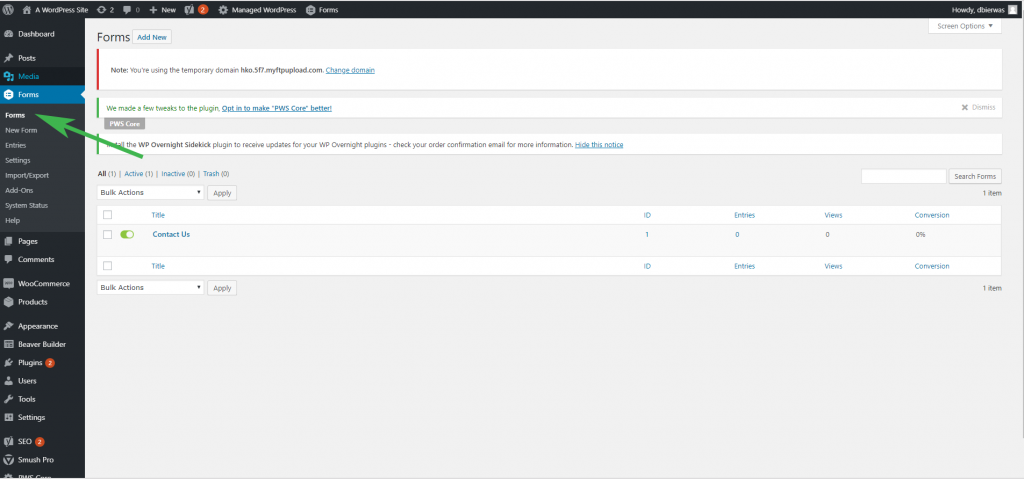
Then hover over “Settings” of the form that you want to edit and click “Notifications”
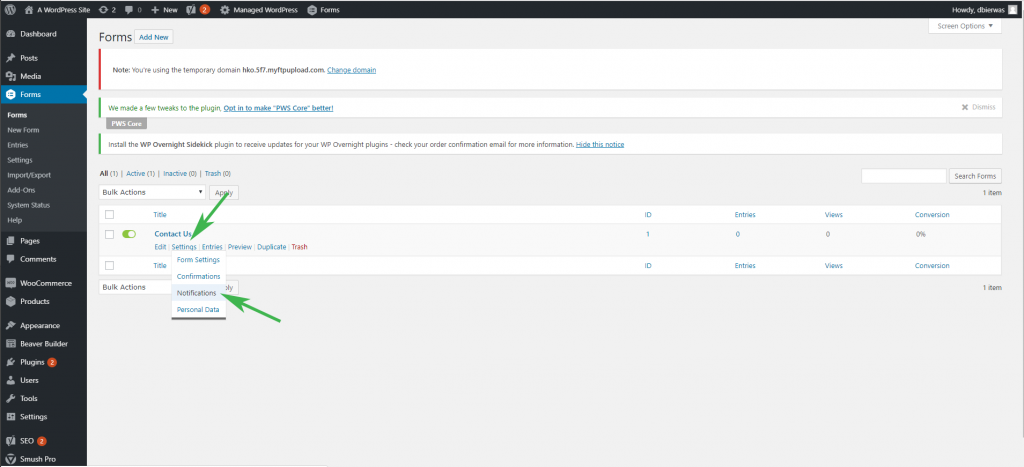
Click on “Edit” underneath “Admin Notification”
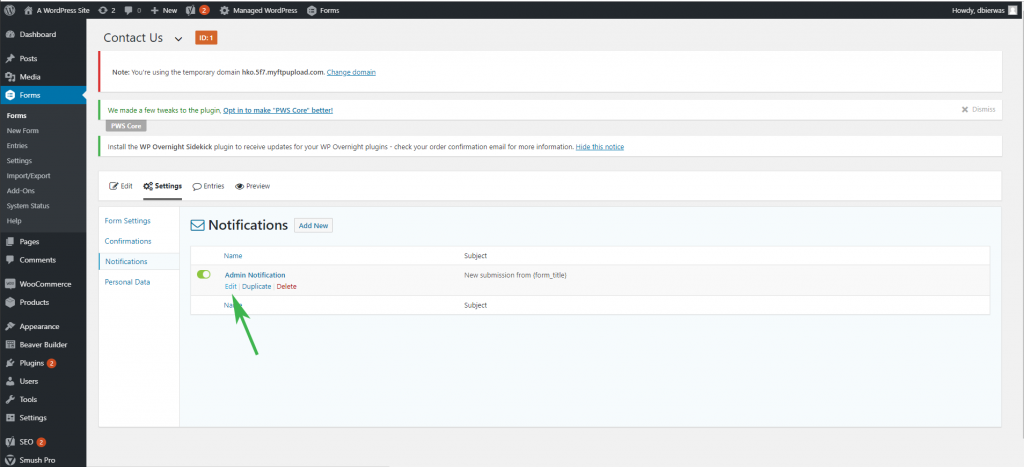
Find the subject line and delete what is there. You’ll then want to replace it with something unique like “Submission from (Name) on (Website Title Here) Contact Form” Which for WDS would be something like “Submission from Steve on Website Design Services Contact Form”
- Use the Merge Tag button on the right of the box to insert form fields like “Name” into the Subject line. They will look like this: {Name (First):1.3}
- Subject Line example: Submission from {Name (First):1.3} on Website Design Services Contact Form
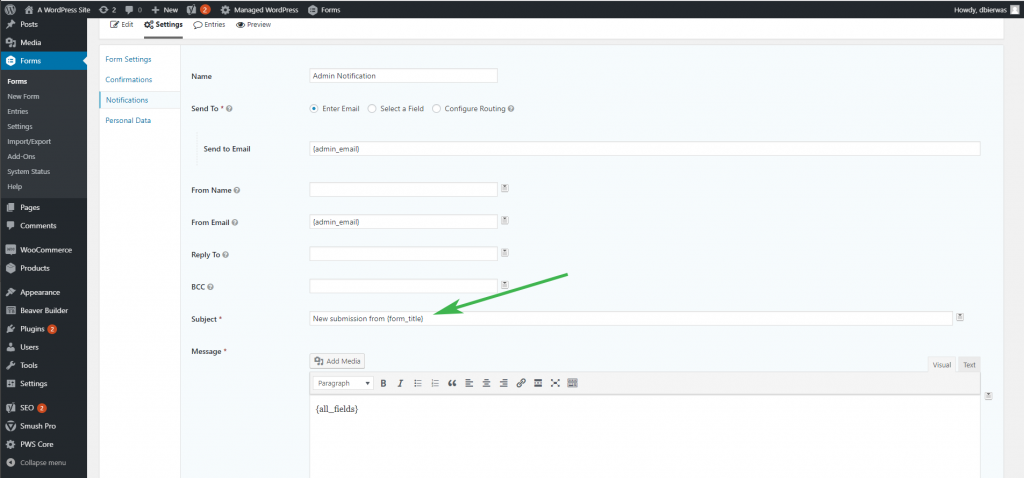
5. From email is set to use the same domain as the site and is NOT is not an AOL or Gmail
Change the “From Email” to something that is not the same as the admin email and is attached to the domain. I.E. info@mydomain.com OR donotreply@mydomain.com
- Note: This should be an email address ending with the domain name to avoid any flagging by the server. For Example, if your domain is godaddy.com, you will want your from email to be donotreply@godaddy.com.
- *AOL and Gmail email accounts in general do not work for this. See Gravity Forms documentation for further explanation: https://docs.gravityforms.com/troubleshooting-notifications/#use-a-valid-from-address
Once you’ve done that, scroll down and hit “Update Notification”.
6. Testing the Form
- In the form Admin Notification settings, replace the “Send to Email” with your GoDaddy email.
- Send a test submission as anyone visiting the site would do. If an email field is present use the wpupdates email.
- Avoid using words or phrases that mention the word test, or anything similar. This goes for any field on the contact form as well as emails, phone numbers, etc… This will automatically be flagged by spam protection and either be blocked or not delivered to the customers mailbox.
- After you get the successful submission notice, navigate to the Entries section of the dashboard. Click here for info on where to find Entries. Make sure your test submission shows in the Entries. This may take up to 10 minutes depending on the server.
- Check your Inbox and Junk Folder to make sure you received your test submission.
- Once testing is complete, change the email back to the customer’s desired email address, and submit another test.
- Please make sure you have the customer check their spam/junk folder.
If the customer’s form is lengthy and entering a new submission would be too cumbersome, you may also follow the below steps to resend an existing submission.
- Navigate to the Entries in the WP Dashboard. Click here for information on Entries.
- Click View on any entry.
- In the right side bar you will see a section for Notifications. Check the box for Admin Notification and enter your own GoDaddy email address or the WPUpdates email address and click the Resend button.

- Once your get the notice “Notifications were resent successfully.” Check your email or the WPUpdates email to make sure the submission was sent successfully.
- Once testing is complete, submit another test.
- Please make sure you have the customer check their spam/junk folder.
After testing, regardless of the outcome, please DO NOT put the defaults back in place. The ONLY exception is changing the Send To email back to the customers email.
Resolution
My test went through, but the customer still isn’t getting emails.
In this case, its likely a filter with the email client, and the customer should get in touch with whoever hosts their email. If GoDaddy hosts their Office 365 email, you will need to get them to our email support team. Please use This Directory to find the best department for the customer.
WS Note: Please verify that the customer has Quarantine Notices turned on, when it is the customer can look at their quarantine messages here – https://security.microsoft.com/quarantine?viewid=Email
- For assistance with turning on Quarantine Notices please transfer to inbound x59001
My test did NOT go through
If submissions are not being received after changing the subject line, from address, and you have gone through the testing process with your email, please submit a Technical Clarification and the build team will do more in depth testing.
