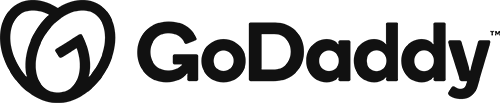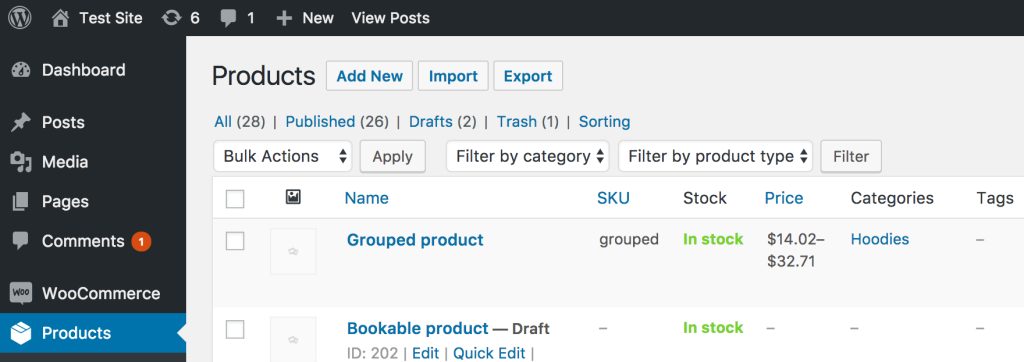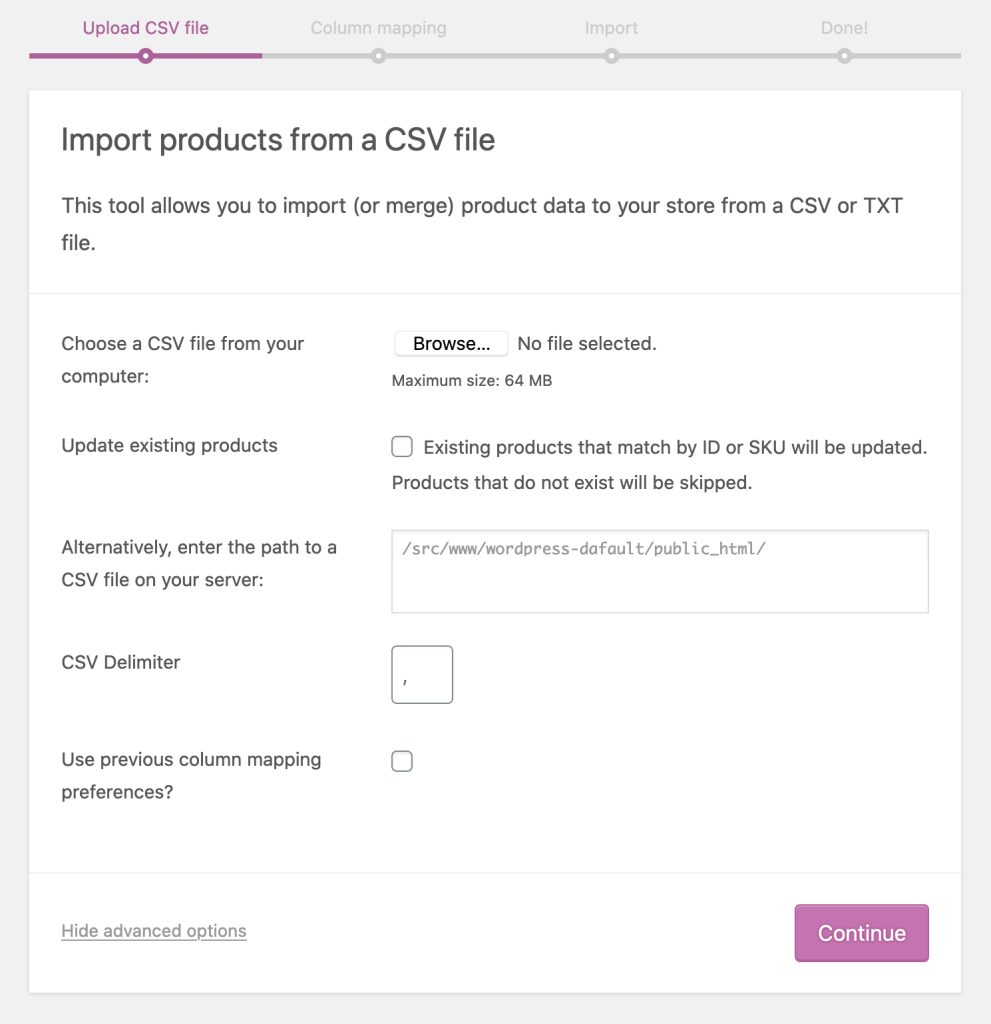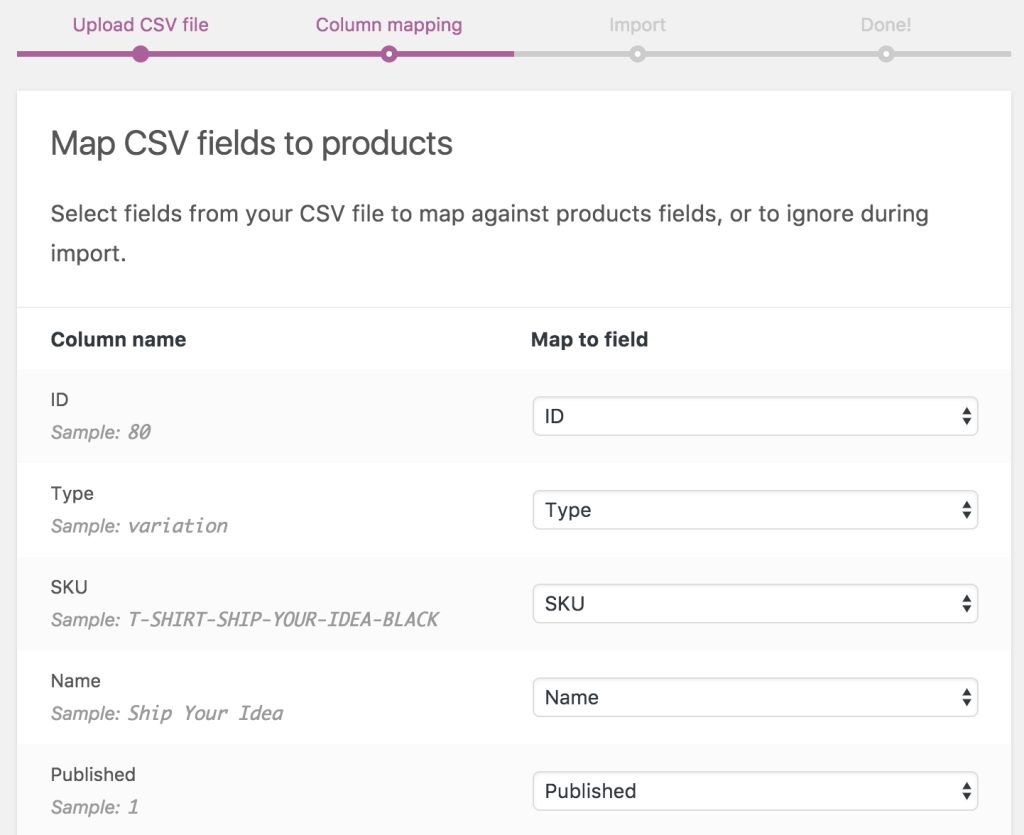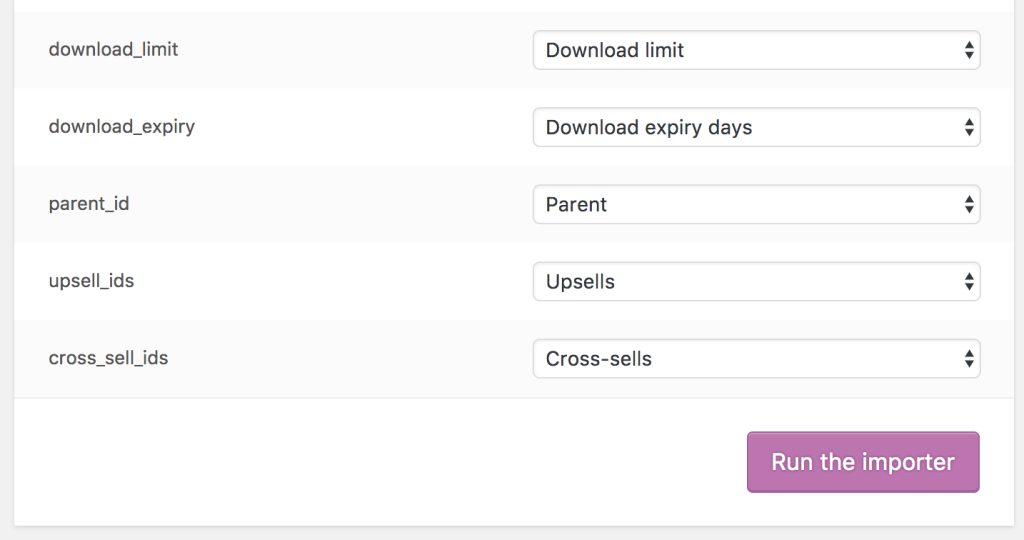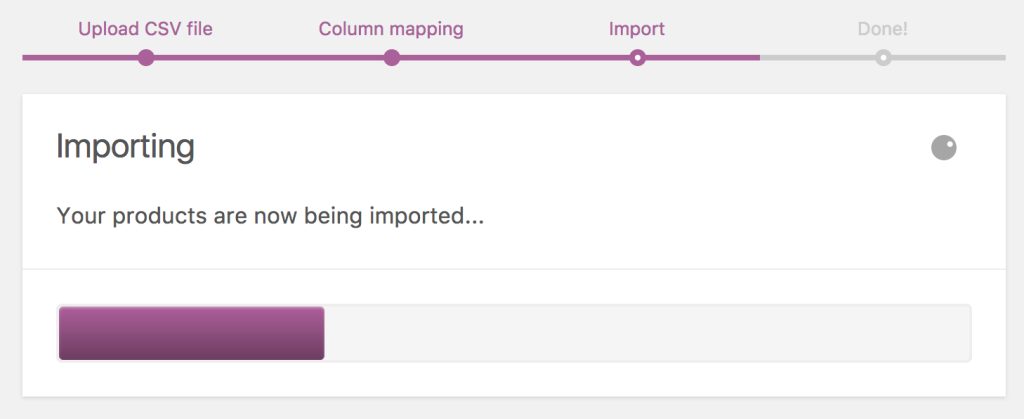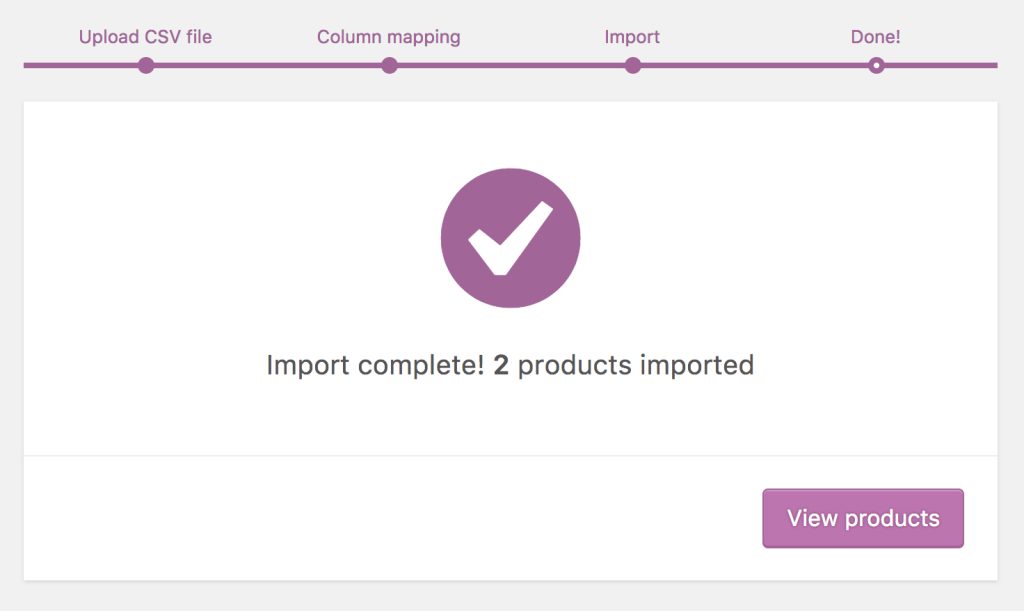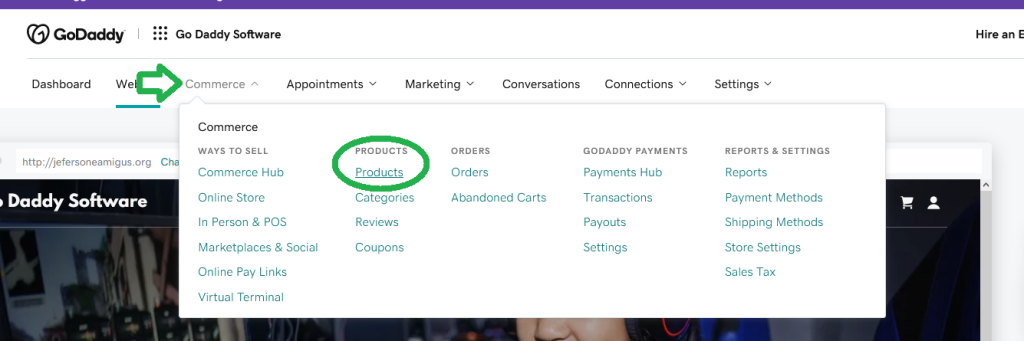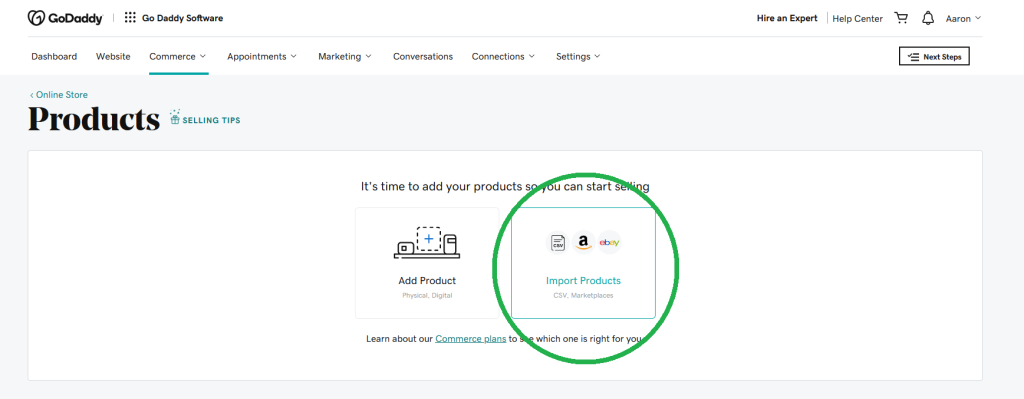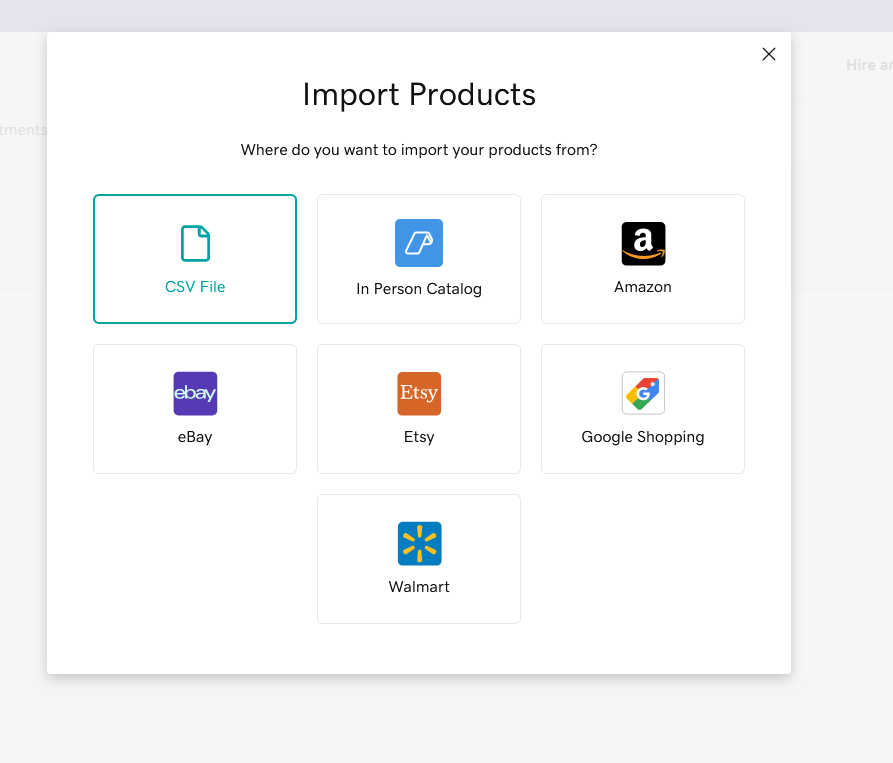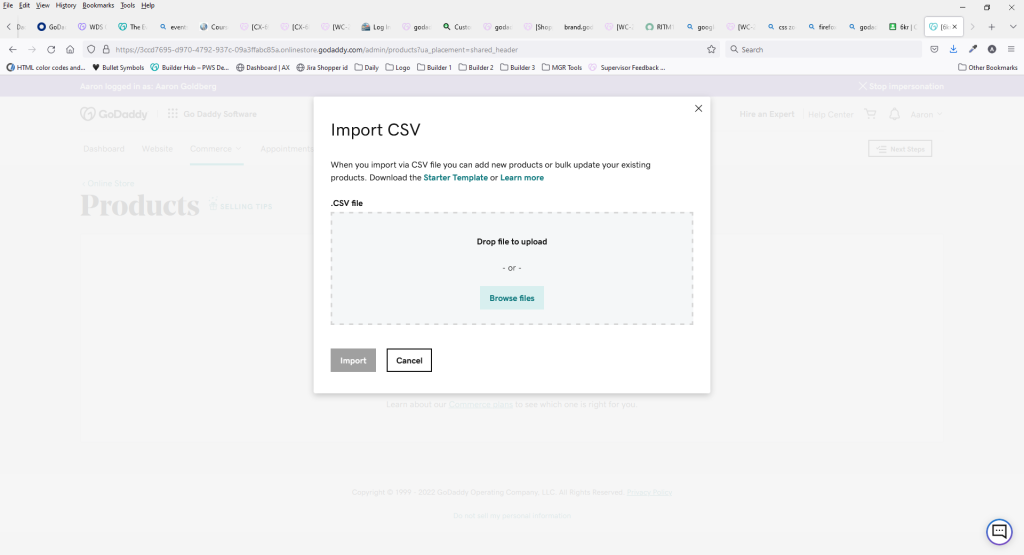How to Import Products
July 27, 2022 | Tips & Tricks, W+M Ecommerce, Websites + Marketing, WooCommerce, WordPress
This guide will provide a general overview on importing products and explain a few use cases as well.
WordPress
CSV has been provided
Use the steps outlined in the WooCommerce Product Import Documentation to upload the .csv file to the site.
If you encounter an error, double check that the columns are correct before opening a clarification
Only add 400 product lines per CSV to make it easier to upload without timeout issues. Split up the CSVs if there are more than 400 rows present in the CSV.
Keep in mind that the GoDaddy hosting will only support around 3,000 products at this time. If the request is to add more than 3,000 products, please open a clarification stating the number of products requested is OOS for our builds.
Approximate completion time ~ 15 mins per CSV
i.e. If you have been given a CSV with 500 product lines, you would split this in to two different CSV files, one with 400 lines one with 100 lines. Your completion time should be 30 mins.
Product information has been provided (no CSV provided)
If you have been provided product details, or told to pull products from another site, you will want to create a CSV file to upload products quickly.
Use this Sample CSV to get started. Ensure that your columns are not altered and enter all the product details in the corresponding fields.
If you are unsure about which columns are for what, or what to put in these columns, please review the WooCommerce Product CSV Import Schema.
Only add 400 products lines per CSV to make it easier to upload without timeout issues. Split up the CSVs if there are more than 400 rows present in the CSV.
Approximate completion time ~ 5 mins per product line on CSV
i.e. If you have a variable product with 5 variations, this would take up 6 lines including the parent product, therefore your completion time should be 30 mins.
WooCommerce CSV Guidance
General guidelines
- CSVs should be in UTF-8 format.
- Dates should be defined for the store’s local timezone.
- Use 1 or 0 in your CSV, if importing a Boolean value (true or false)
- Multiple values in a field get separated with commas.
- Wrapping values in quotes allows you to insert a comma.
- Prefix the id with
id:if referencing an existing product ID. No prefix is needed if referencing an SKU. For example:id:100,SKU101 - Custom meta is supported/imported but only plain text – no support for JSON or Serialized data.
- Taxonomy term hierarchy is denoted with
>, terms are separated with commas. - Draft products are not exported, only published and privately published products.
- It is not possible to assign a specific post ID to product on import. Products will always use the next available ID, regardless of the ID included in the imported CSV.
- When setting up the variations in the csv, you must have the parent product SKU listed in the Parent column.
Product Types may include:
- simple
- variable
- variation
- subscription
- variable-subscription
- subscription_variation
- booking
- composite
Troubleshooting if Import Fails:
- Make sure your CSV is in UTF-8 format
- Verify the columns match the sample or are mapped correctly
- Make sure your CSV has 400 lines or less
- HTML can often cause the import to fail, try removing the HTML from a single product and attempt again. If the upload works, make sure that you add the formatting back that was removed with the HTML.
Images
- Images need to be pre-uploaded or available online to import to your store.
- External URLs are supported and imported into the Media Library if used, provided the images are directly accessible and not behind a redirect script (as happens on some cloud storage services).
- You can define the filename if the image already exists in the Media Library.
Websites + Marketing
CSV has been provided
Use the steps outlined in the W+M Import Products from a CSV file Documentation to upload the .csv file to the site.
Only add 100 product lines per CSV to make it easier to upload without timeout issues. Split up the CSVs if there are more than 100 rows present in the CSV.
Keep in mind that the GoDaddy hosting will only support around 5,000 products at this time. If the request is to add more than 5,000 products, please open a clarification stating the number of products requested is OOS for our builds.
Approximate completion time ~ 15 mins per CSV
i.e. If you have been given a CSV with 200 product lines, you would split this in to two different CSV files, each with 100 lines. Your completion time should be 30 mins.
Product information has been provided (no CSV provided)
If you have been provided product details, or told to pull products from another site, you will want to create a CSV file to upload products quickly.
Use this Sample CSV to get started. Ensure that your columns are not altered and enter all the product details in the corresponding fields.
If you are unsure about which columns are for what, or what to put in these columns, please review the Product Spreadsheet Fields section of this guide.
Approximate completion time ~ 5 mins per product line on CSV
i.e. If you have a variable product with 5 variations, this would take up 6 lines including the parent product, therefore your completion time should be 30 mins.
W+M CSV Guidance
Limits
- Only physical products can be uploaded.
- Total Categories are limited to 150.
- Only 1 image per product can be uploaded with a CSV. Add more images manually.
- Each product has a limit of 10 images that can be used.
- Websites + Marketing Commerce is limited to 5000 total products.
- Bulk import limit is 100 products at a time.
- Products are limited to a total of 3 options (ex: Color, Size, etc).
- Options are limited to 100 unique values, which are shared across all products (ex: Red, Green, Blue, Small, Medium, Large).
- A product can only have a total of 250 option combinations (ex: 3 colors x 3 sizes = 9 combinations)
Note: We are unable to increase the option limitations, they are set to protect the integrity of the page load time the site takes.
Images
You can only add one image URL per product. You can add more manually in your store. You need the image’s full URL, and it must be accessible on the web (not password protected). For example, https://www.coolexample.com/image.jpg