Please note: It is NOT recommended that you hide the reCAPTCHA badge when in use. However, if the customer is insistent on removing the badge please follow the steps. Google’s guidelines require the Privacy Policy and Terms of Service to be added to the bottom of each Gravity form if the badge is removed. This is Google’s requirement, not GoDaddy. If the customer does not comply, they could face consequences from Google.
reCAPTCHA Settings
In the WordPress dashboard go to Forms > Settings > reCAPTCHA
Under the reCAPTCHA v3 section, check the box under “Disable Google reCAPTCHA Badge”
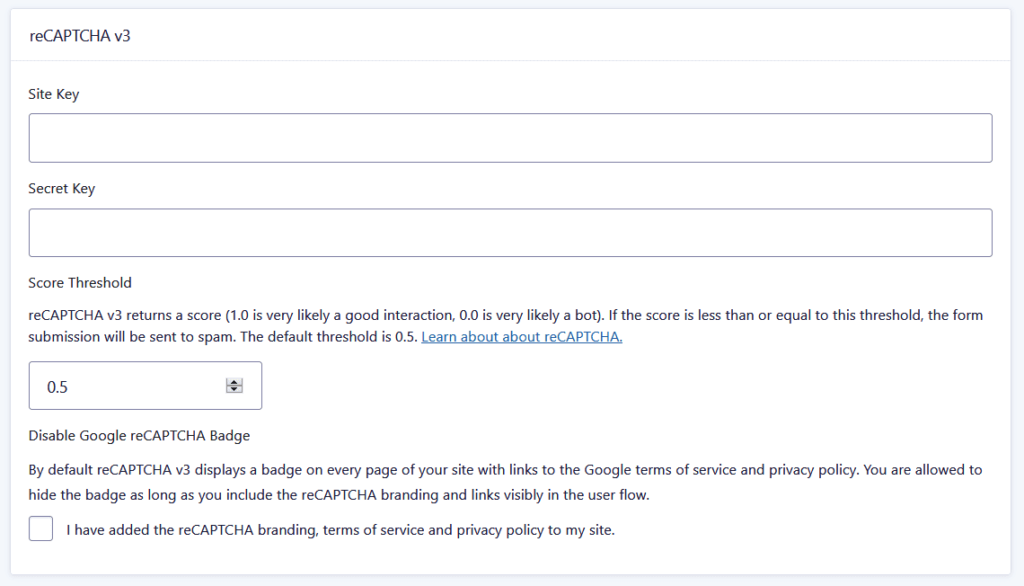
Then click the Save Settings button at the bottom.
Form Edits
On each form, you must add an HTML field to the bottom of the form with the following HTML:
This site is protected by reCAPTCHA and the Google
<a href="https://policies.google.com/privacy">Privacy Policy</a> and
<a href="https://policies.google.com/terms">Terms of Service</a> apply.