How to Change the Author/Instructor in the free version of Tutor LMS
July 8, 2021 | Known Issues, WordPress
You may have noticed that you cannot change the author or instructor on courses in Tutor LMS, regardless of if the instructor is set up or not. The plugin auto pulls the logged in user as the author/instructor, and will not allow you to change this. This is a limitation of the free version.
The recommended fix for this is to simply upgrade to the Pro version.
If upgrading is not an option, the Build team may implement the following fix. Please be aware that if there are ANY doubts to how this fix is to be implemented, please reach out to the Builder 2-3 teams for help moving forward. Do not guess if you don’t know for sure.
Step 1: Install the Theme Customization Plugin
If you don’t know how to do this, please follow this article for more information.
Step 2: Temporarily Disable Gutenberg Author Support
In the WordPress dashboard, hover over “Plugins” in the black menu on the left and click on the “Plugin Editor” link.
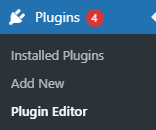
In the “Select plugin to edit” dropdown on the right choose “Tutor LMS” and click the “Select” button.

In the Plugin Files list below, expand the “classes” section and scroll down until you find “Course.php” then click on the link.
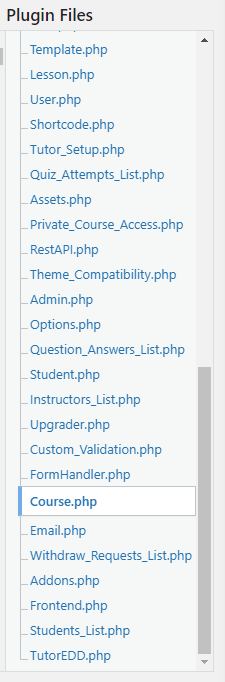
On line 46 you will find the Gutenberg Author Support filter.

Comment out this line, do not delete it as we will need to re-enable this later. Then click on the “Update File” button at the bottom.

Step 3: Add the function to the Theme Editor plugin
On the Plugin Editor screen, choose the “Theme Customisations” from the “Select plugin to edit” dropdown and click the “Select” button.

In the Plugin Files list, expand the “custom” section and click on “functions.php”
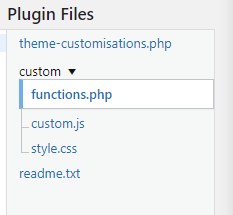
Add the following snippet to the end of the existing content and click the “Update File” button.
function tutor_primary_author() {
if ( function_exists('tutor')) {
$tutor_post_type = tutor()->course_post_type;
add_post_type_support( $tutor_post_type, 'author' );
}
}
add_action('init', 'tutor_primary_author', 999 );Step 4: Change the Author/Instructor
Go to the course and make the changes to the author/instructor and update the course.
Step 5: Re-enable the Gutenberg Author Support
On the Plugin Editor page, choose “Tutor LMS” from the “Select plugin to edit” dropdown and click the “Select” button.

In the Plugin Files list below, expand the “classes” section and scroll down until you find “Course.php” then click on the link.
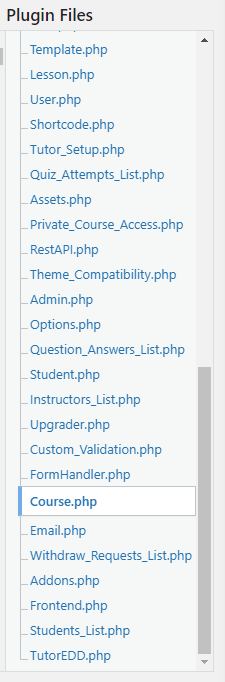
On line 46 you will find the Gutenberg Author Support filter.
Remove the comment so the function is once again active.

