How to fix missing or broken CSS
June 21, 2021 | Known Issues, Troubleshooting, WordPress
If you come across a site where the styling is missing and looks like this:
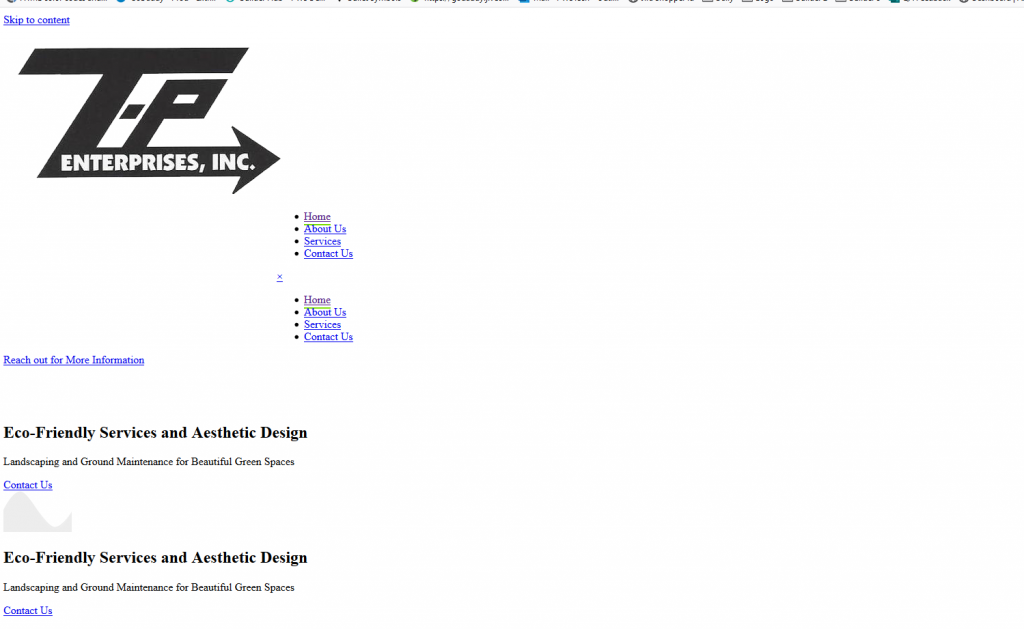
Or you see the following error:
The resource from "https://examplewebsite.com/wp-content/uploads/bb-plugin/cache/32-layout.css?ver=d5caed67b8833ed1a992ef44b2b7bde7" was blocked due to MIME type ("text/html") mismatch (X-Content-Type-Options: nosniff)
The resource from "https://examplewebsite.com/wp-content/uploads/bb-plugin/cache/6305bcb6d4a0a9ed574df12ecfaa7bb0-layout-bundle.css?ver=2.4.2.3-1.3.3.1" was blocked due to MIME type ("text/html") mismatch (X-Content-Type-Options: nosniff)Please follow these steps to resolve the problem:
- In the WP Dashboard, go to Settings > WP rocket
- Under “Quick Actions”, click each of the following:
- “Clear Cache”
- “Purge OPCache”
- “Regenerate Critical Path CSS”
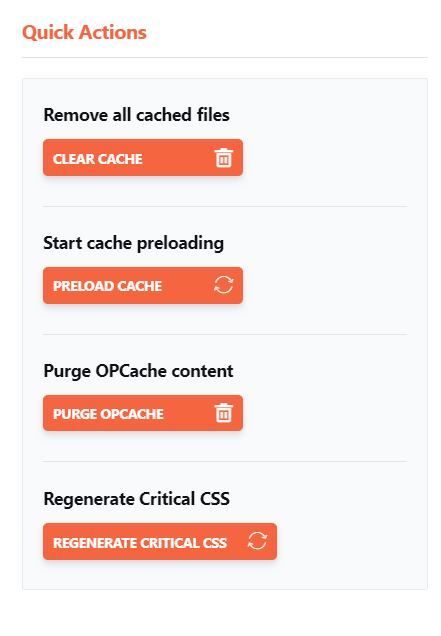
- Lastly, hover over GD cORe and click on the “Clear Site Cache” link.
- Open the site in an incognito or private browser to verify the site is displaying correctly
- In some cases, it may take a few minutes for the site to return to normal.
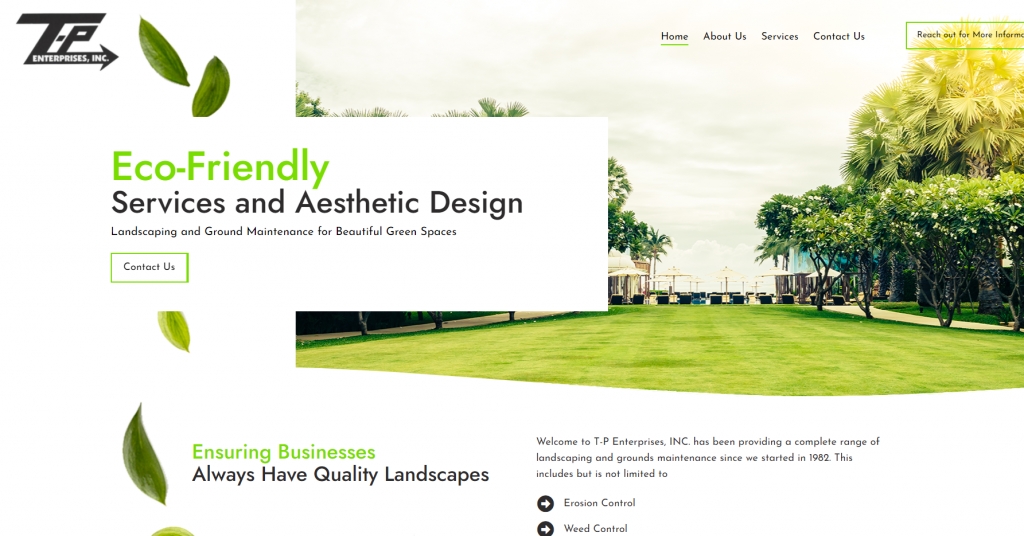
If you are still seeing the broken site after 10 minutes of clearing the cache, submit a Technical Clarification for further troubleshooting.
