Troubleshooting Broken Facebook and Instagram Feeds
October 26, 2020 | Known Issues, Troubleshooting, Website Care
Starting October 24th, 2020, Facebook is making a change to how they allow content from Facebook and Instagram to be embedded on websites, and this will result in a lot of the embedded content breaking or disappearing.
To make a complicated issue simple, Facebook is essentially restricting embedding content to app developers and creators. This means they’re implementing more strict guidelines around who can embed their content, which will make it more difficult for our customers to embed their Facebook or Instagram content on their website.
There are two ways to resolve this issue.
Option 1: APP ID
If the customer is using the PowerPack for Beaver Builder plugin to embed their content, they might consider creating an app through Facebook to generate an APP ID by following the instructions HERE. If this is too complicated for them, they can choose option 2.
If no APP ID was provided, please open a Non-Technical Clarification requesting the APP ID. DO NOT SEND A TECHINCAL CLARIFICATION FOR THESE TICKETS.
Once they have provided us with the APP ID, follow these steps:
- Go to WP Dashboard
- Settings
- PowerPack and paste the APP ID in the given field.
- Then click Save Changes.
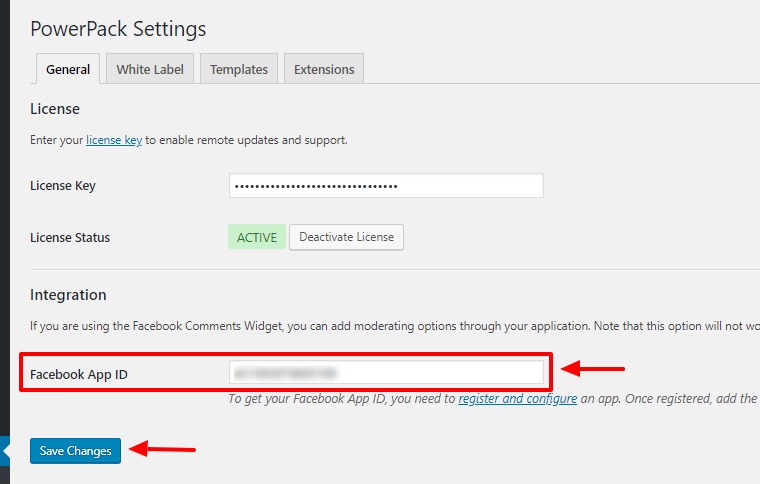
Option 2: New Plugin
If the customer was using the built-in embed features of WordPress, such as inside of a blog post, then they will need a new plugin to restore this functionality. We currently have the following two:
- Facebook: Smash Balloon Social Post Feed
- Instagram: Smash Balloon Social Photo Feed
These two plugins will automatically generate all of the necessary keys for the business owner to allow them to embed content. They also include the ability to create custom feeds for authorized Facebook and Instagram accounts, so if the customer has an existing feed that broke (such as the aforementioned PowerPack feed) we can use these plugins to create a replacement feed instead of trying to force the customer to generate their own keys through Facebook.
In order to generate the necessary API keys and make these new plugins functional, the site owner needs to log into their Facebook or Instagram account through the WordPress dashboard in order to authorize the plugin to have access to their social pages. This is something we obviously don’t have the ability to do for them, so even if we install this plugin the customer will have to assist with setting it up.
If you get a request to use one of these plugins, follow these steps:
- Install the plugin (If it is not yet installed).
- Submit a Non-Technical Clarification asking the customer to log in (if they have not yet done so) following the steps on the respective plugin page. DO NOT SEND A TECHINCAL CLARIFICATION FOR THESE TICKETS.
- Once the customer is logged in, the Non-Technical Clarification should close and return to you to complete the configuration and setup. Please follow the outlined Configuration steps on the respective plugin page under “Installation & Configuration”.
- Complete your ticket as normal.
Was Neither Option Given in Your Ticket?
If you get a ticket that simply states the feed is broken, or if you notice the feed is broken. Please submit a Non-Technical Clarification so our reps can reach out to the customer to discuss the best option moving forward.
Make sure all other work is completed before submitting the Non-Technical Clarification so as not to hold up any other site changes.
DO NOT SEND A TECHINCAL CLARIFICATION FOR THESE TICKETS.
