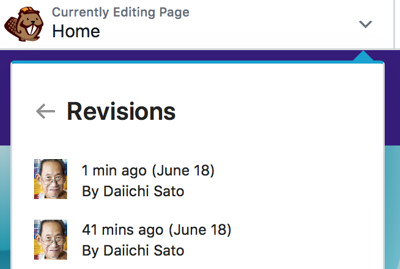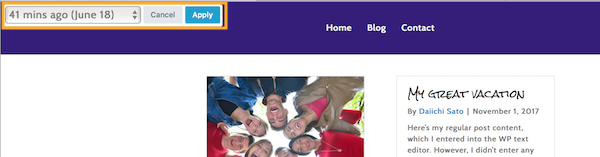Restoring Layouts in Beaver Builder
May 24, 2019 | Beaver Builder, Tips & Tricks, WordPress
Restoring refers to several scenarios:
- Beaver Builder hangs while you’re editing a page.
Beaver Builder autosaves as you work, so if your page hangs as you’re editing it, usually reloading the page in your browser (without having to publish or discard) will get back what you were working on. - Restore a published item that you deleted.
Deleting a published item means sending it to the trash. If you haven’t emptied the trash, you can restore the item you deleted. - Revert to a previous version of a published item.
Beaver Builder uses the native WordPress revision functionality to let you revert to previously published versions.
REVERT TO A PREVIOUS VERSION OF A LAYOUT CREATED USING BEAVER BUILDER
Note: A revision is created for Beaver Builder layouts each time you click Done > Publish. Only the most recent 25 revisions are maintained. If you use database optimization, such as a plugin that removes revisions, you may lose the ability to restore a revision.
- Open your current Beaver Builder layout for editing.
- On the Tools menu, click Revisions.
- The Tools menu is in the upper left corner of your screen. Access it by clicking the down arrow in the title bar – The previous versions of that page or post are displayed in a list
- Click one of the revisions to preview the layout.
- Click Apply to accept that revision or Cancel to revert to your current layout.
- Publish the page to finish accepting the older revision, or discard your changes to return to the currently published page.
SOURCE: BEAVER BUILDER KB – RESTORE A PREVIOUS VERSION
https://kb.wpbeaverbuilder.com/article/102-restore-a-previous-version