Is it possible to arrange post or product categories, as well as posts and products, alphabetically (or in a given sequence)?
March 2, 2020 | Tips & Tricks, Weekly FAQs, WooCommerce, WordPress
TECHNICAL ISSUES:
Several times we have received request to arrange the categories or post categories as well as products and post alphabetically or in given sequence. Could you please suggest any solution for this?
SOLUTION:
You are able to edit these settings if you are using the Post module or the Power Pack Content Grid module (these are the 2 modules recommended for display posts and products), and you are using the Custom Query option. With that being said, the Custom Query option should only be used on a per page basis and not on an Archive Themer layout (those should be using Main Query only.)
You can also manage Post order by adjusting the date of the post. While this is not the most efficient way of ordering posts this is an option.
You may now use the approved plugin Post Types Order for additional ordering options. Click here for more info on the plugin.
We are also testing other options for this as well, including plugin and PHP options.
Woocommerce has several options for changing the sorting order and can be reviewed below:
1. Select Appearance → Customize in WordPress dashboard
2. Open WooCommerce → Product Catalog
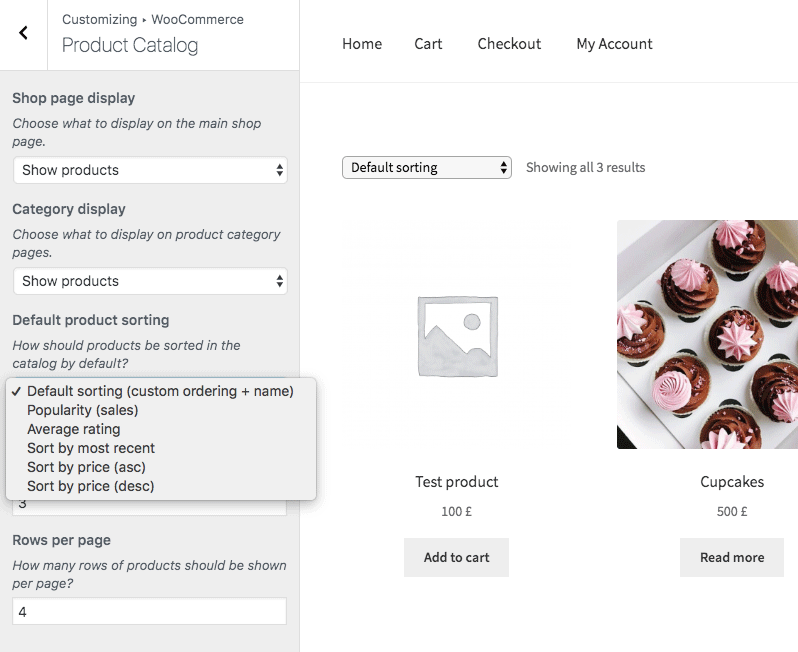
View the available sorting options:
Default Sorting (custom + name)
Popularity (sales)
Average rating
Most recent
Sort by price (ascending)
Sort by price (descending)
3. Choose your own desired default product sort order. If you intend to customize the product order, choose a default sorting.
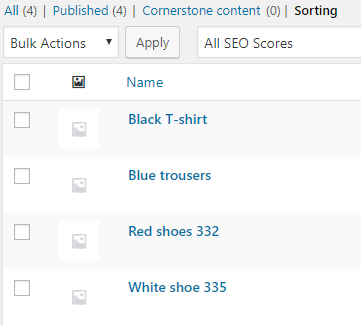
4. Navigate to Products tab. Click Sort Products. The default sorting has alphabetical order but you are free to change the products’ order in your own way.
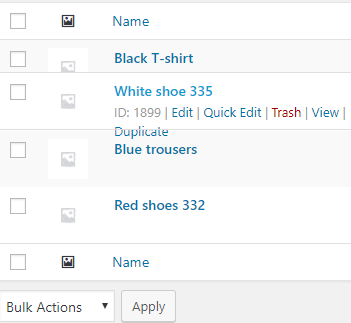
5. Drag and drop products into the order you want for your Shop page
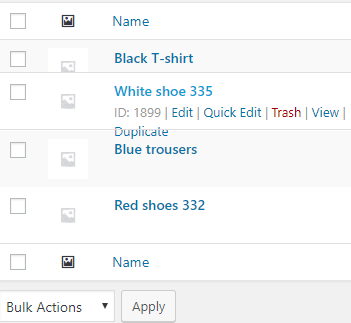
Keep in mind that this sorting method will make a change in the menu order under Product Data → Advanced for each product.
Whenever you want to get back to alphabetical order sorting, you have to reset the menu order of each product to 0. It may take a great deal of time and effort.
