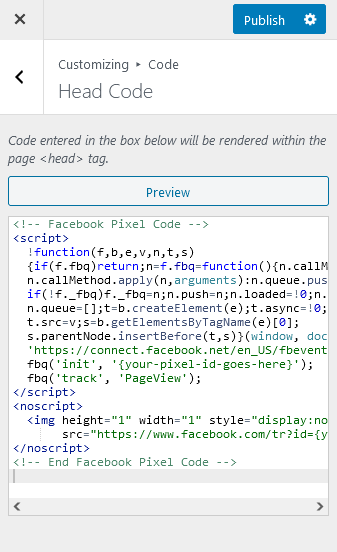How To Add Meta Pixel Code
June 8, 2022 | Tips & Tricks, W+M, Websites + Marketing, WooCommerce, WordPress
Note: You must create The Meta Pixel before starting the steps below. If you’ve already created your pixel, go to your Facebook Events Manager and grab your Pixel ID.
Websites + Marketing
Estimated Time: 10min
Add Meta Pixel to my website
By adding the Facebook Pixel tracking service to your website, you can track your Facebook campaigns to see how they’re doing and what works best.
- Go to your GoDaddy product page.
- Scroll down to Websites + Marketing and select Manage next to the website you want to change.
- Select Website.
- Select Edit Site.
- In the website editor, click Settings in the right navigation panel.

- Select the Facebook Pixel panel and enter the Pixel ID provided by Facebook.
- Publish your site for the changes to take effect.
WordPress
Estimated Time: 10min
Add Meta Pixel to my website’s header
- Open the WordPress Customizer
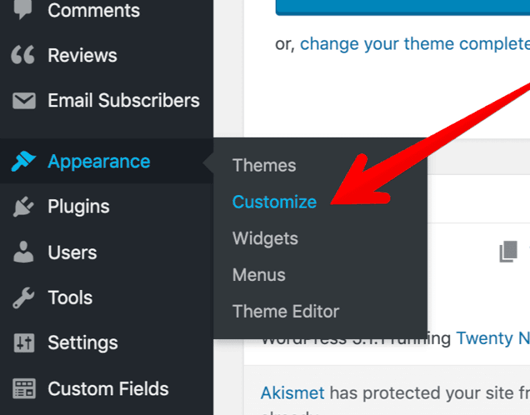
2. Navigate to the Code tab > Head Code
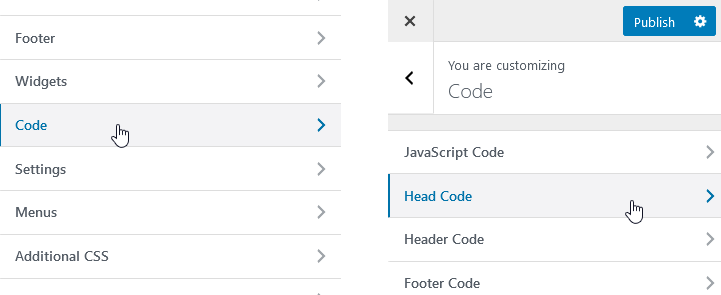
3. Paste Pixel Code in the head code section and publish.