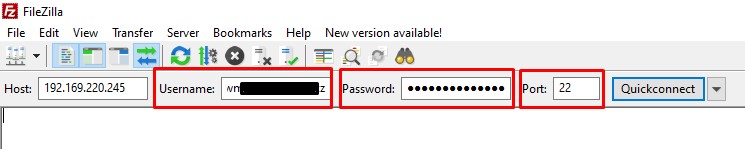Connecting to WDS Sites on MWP with SFTP
August 22, 2022 | Tips & Tricks, Troubleshooting, WordPress
When the customer wants to connect to SFTP they either need to have a record of their credentials or create new credentials, which deletes the old credentials.
Since we don’t want to delete the customer’s credentials to create our own, we will use a different process than the customer does to create a temporary SFTP user and password for individual usage. To connect to a WDS customer site via SFTP log into their account and complete the following steps:
Launch the Centralized Toolkit
- Click on Links in the top right then click on Centralized Toolkit under Resources
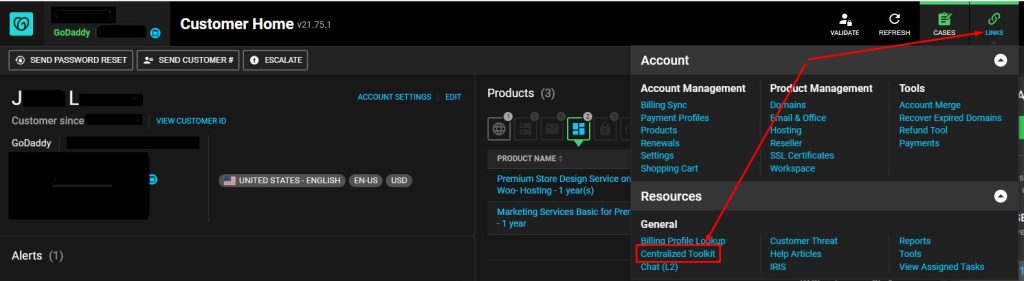
Access the account
- As long as you’re already authenticated into the customer’s account in CRM you simply need to click the Profile button
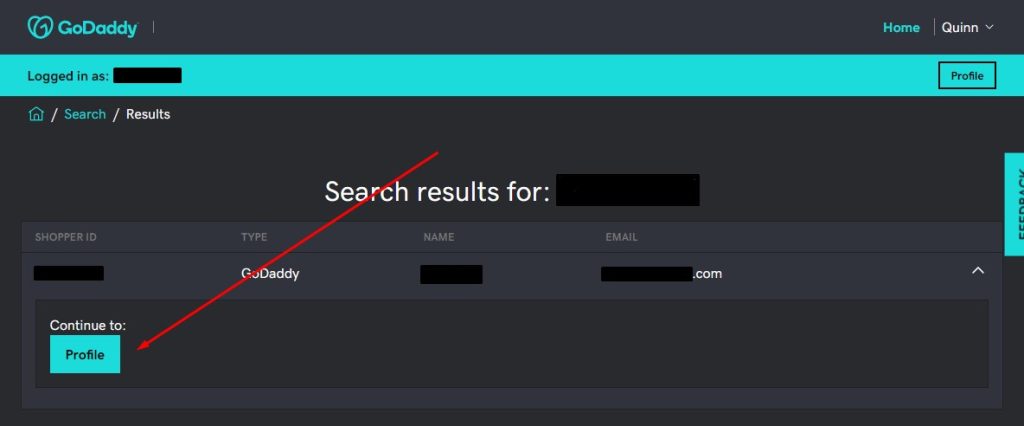
Access the hosting plan
- There may be multiple accounts listed here. Be sure to click on the hosting account for the site you’re attempting to access.
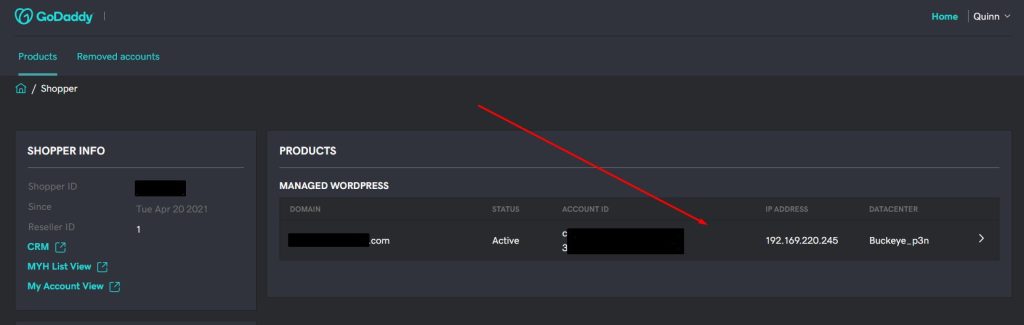
Copy the IP address
- Copy the IP address and launch your preferred SFTP client. We suggest Filezilla.
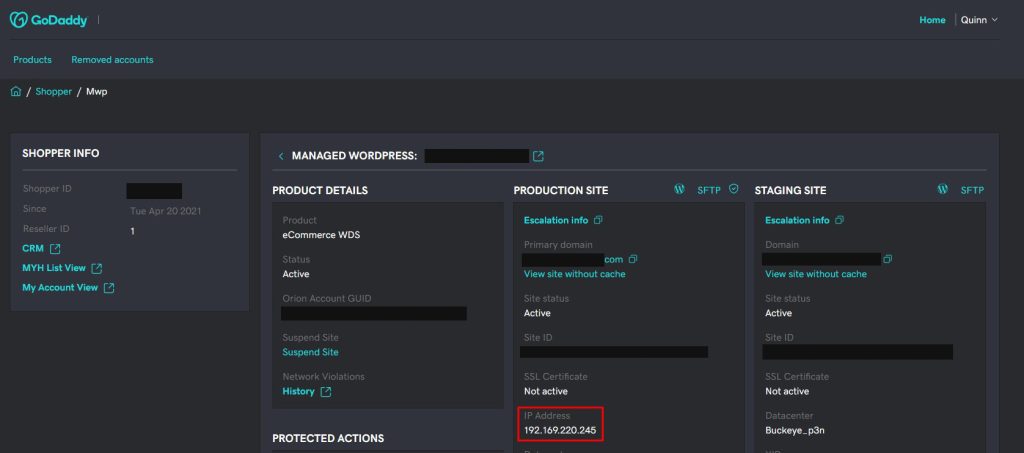
Paste the IP address
- Paste the IP address into the Host field of your SFTP client
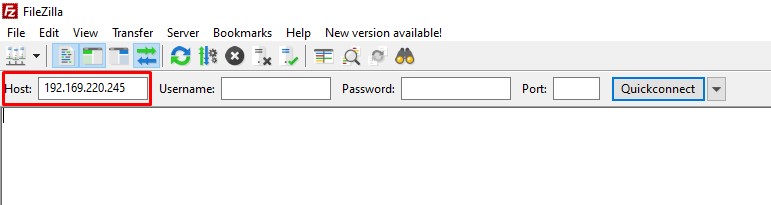
Click the SFTP link
- Return to the Centralized Toolkit and click on the SFTP link for the Production Site
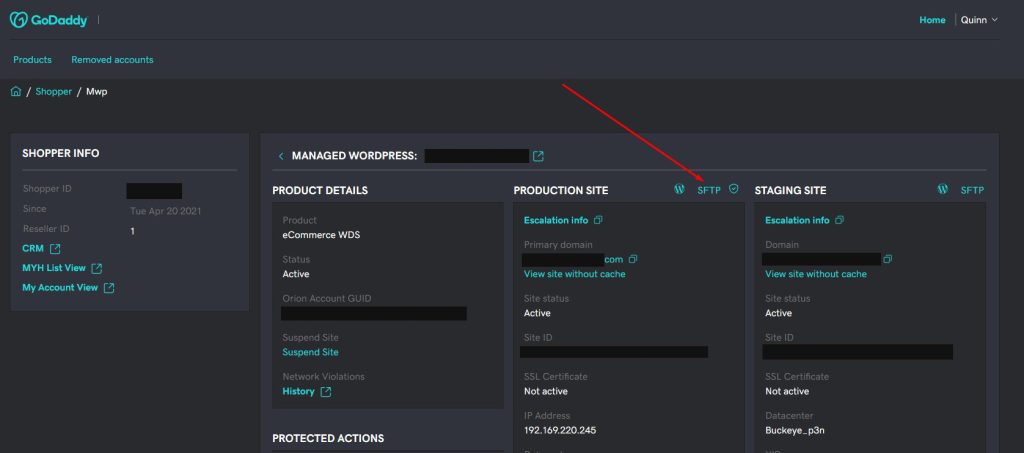
Leave a note
- You will be presenting with a pop-up box. Leave a note explaining why you need the credentials. We recommend providing the ticket or chat ID and a very brief description of the purpose.
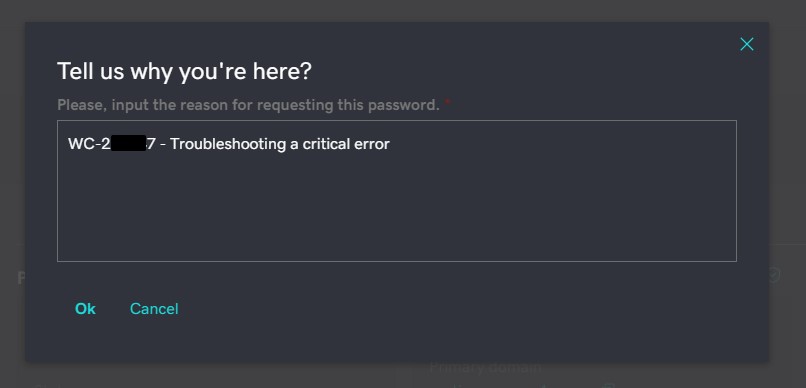
Copy the credentials
- Copy both the username and password that are revealed after leaving your note
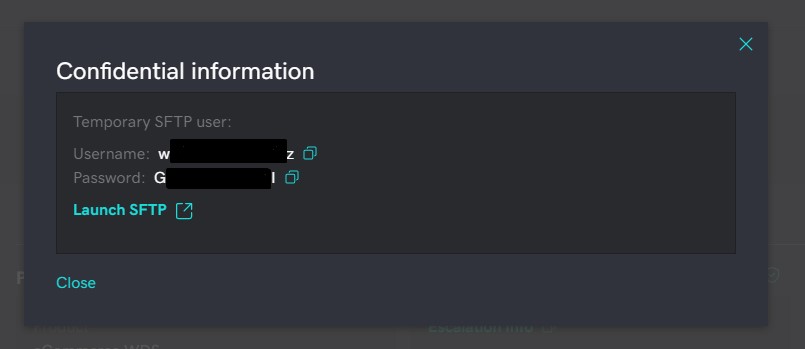
Paste the credentials
- Paste the username and password into your SFTP client, set the port to 22 and connect. If successful you should be connected to the hosting root.