Clear WooCommerce Credentials To Enable Restarting An Application
September 22, 2022 | Troubleshooting, WooCommerce
Prerequisites
Important: the steps below should only be used in cases where all of the below details are met:
– Clicking “Resume” in the WordPress admin under WooCommerce > Settings > Payments > GoDaddy Payments has no effect.
Steps
- Add https://jira.godaddy.com/browse/MWC-5247 to the “Jira Issue” field on your CAS ticket
- Log in to the merchant’s WP admin via the CRM
- Access the wp_options database table by entering wp-admin/options.php in the URL
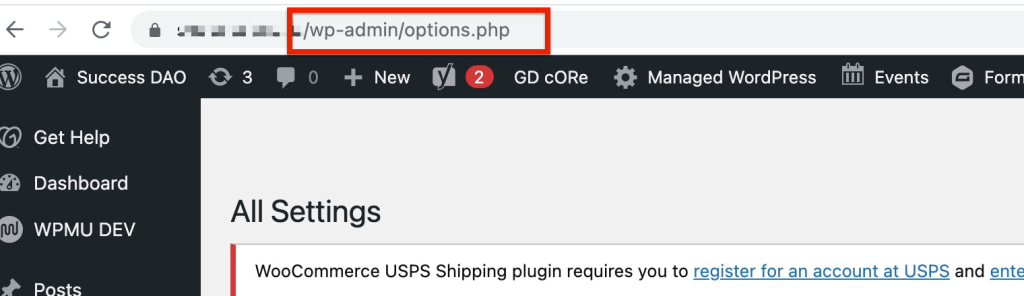
Important: do not make any changes to the settings on this page aside from the ones explicitly stated in this guide. These are database values and changing stuff will break things.
- Use the browser search to find the properties that contain the text “mwc_payments_poynt” and check what values are listed. If there are only 3-5 “mwc_payments_poynt” values listed, it’s likely that the connection failed and it’s ok to delete and restart. If you see all of the fields (8 or more, see pic below) do not delete them, instead escalate to MWC L3 to resolve the connection
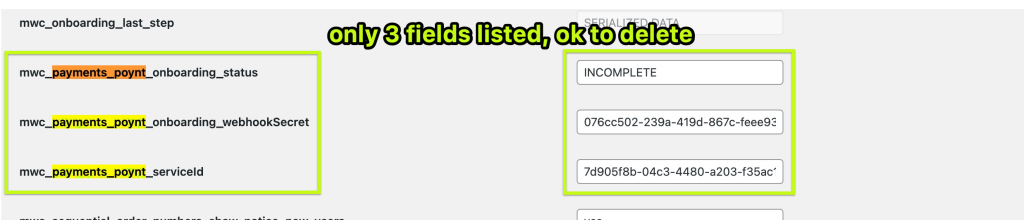
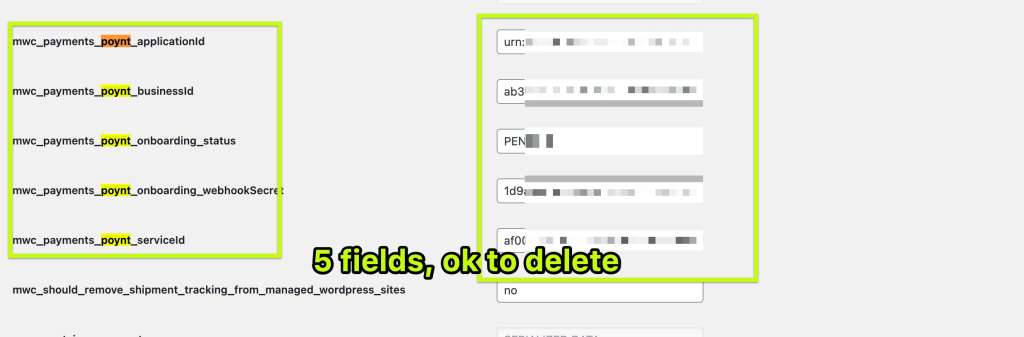
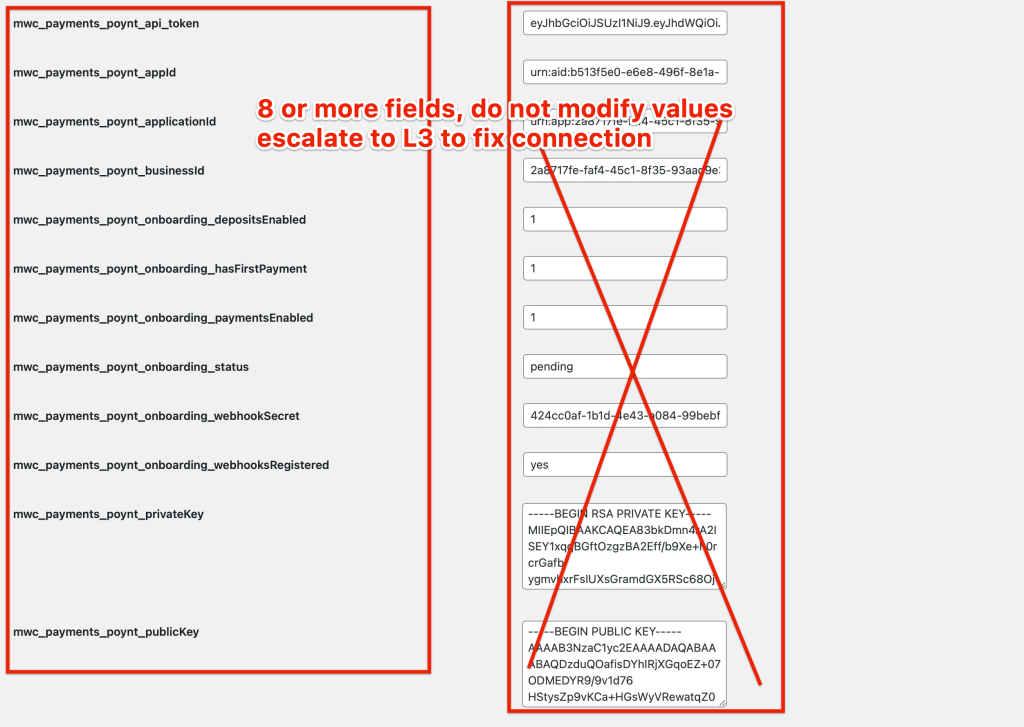
**In the case that you need to change the GoDaddy Payments Profile Entirely, it is then OK to delete ALL 8+ fields to clear the connection and connect the new profile.
If it’s one of the above examples where it’s “ok to delete” the values, delete them for those “mwc_payments_poynt” values only, do not delete any other values. and save the settings.
You can now go to WooCommerce > Settings > Payments and retry the connection. If the merchant has an approved WooCommerce or FOS GDP profile, you should be able to select it and connect to the site. If they don’t have an approved profile, they can try starting a new application.
Alternative Steps (can be used if the above process doesn’t work)
- Clear the GoDaddy IDs for the incomplete GD Payments account in Payfac admin (if one exists).
- Log in to the merchant’s WP admin via the CRM
- Navigate to Plugins > Add New
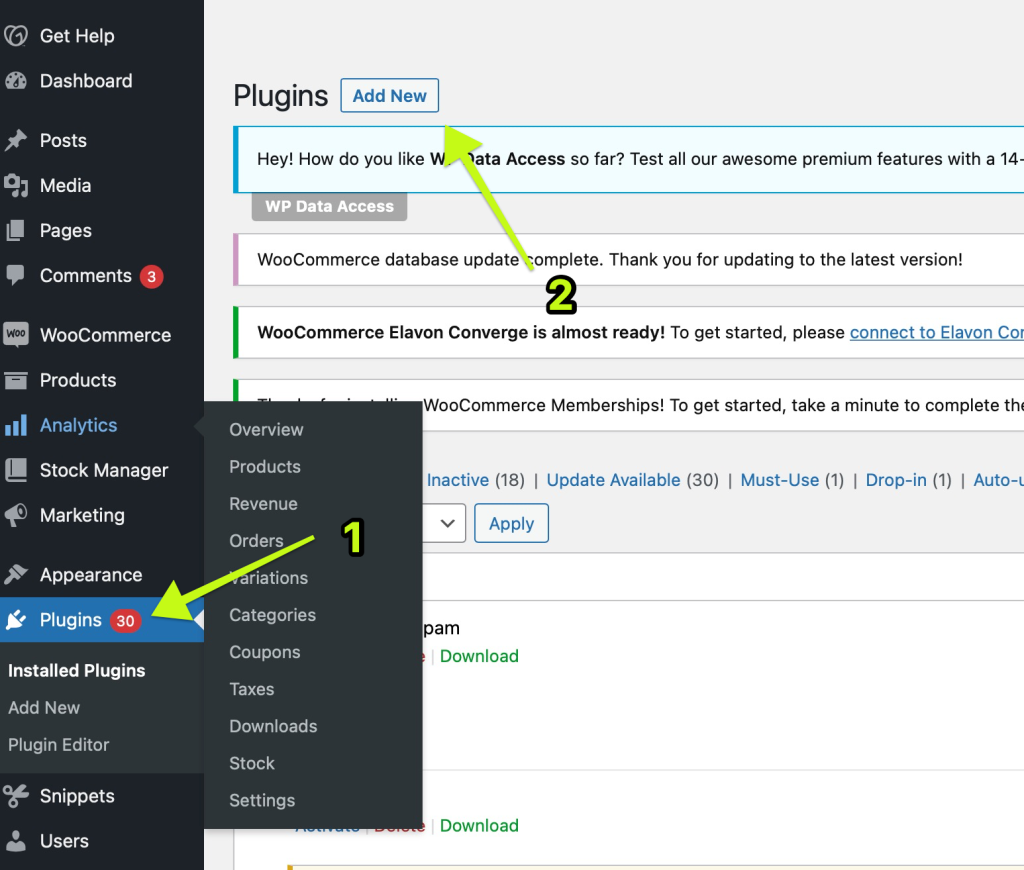
- Use the search bar to find the Code Snippets plugin
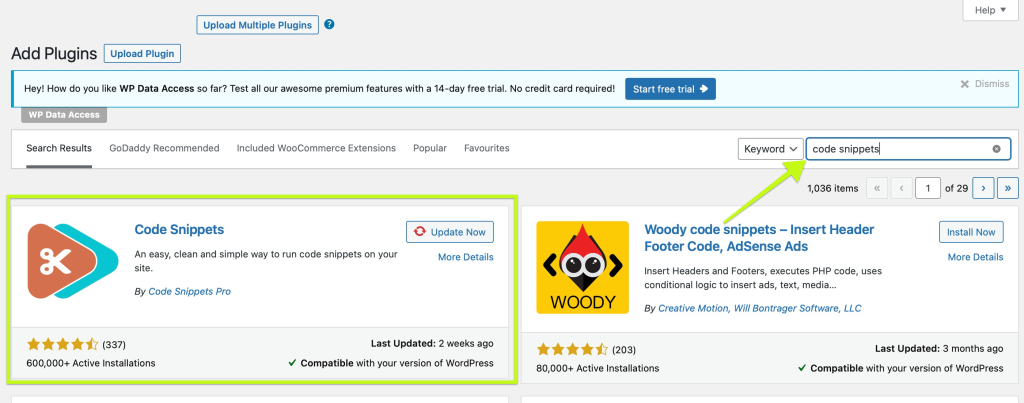
- Click “Install Now”
- Click “Activate”
- Go to Snippets > Add New to add a new snippet
- Name your new snippet: “Clear GD Payments connection data – run once”
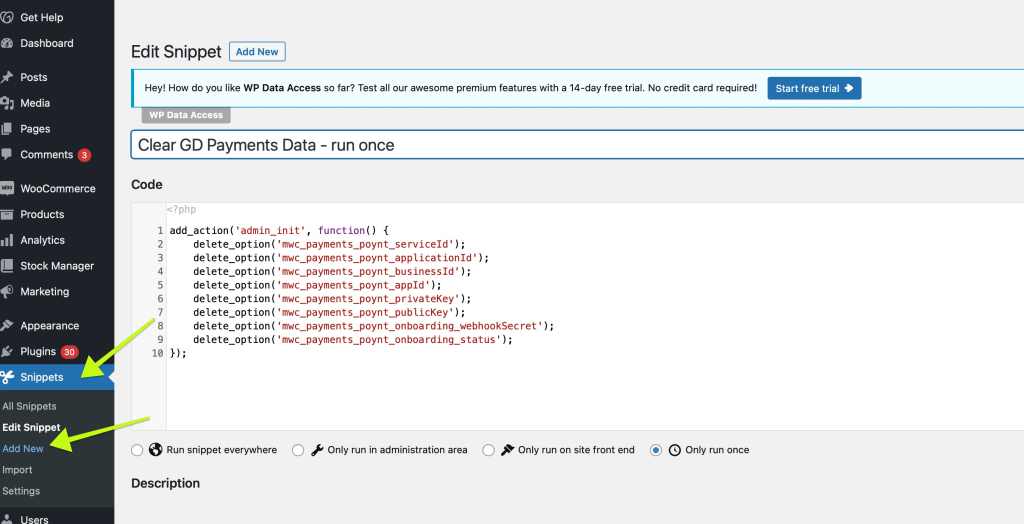
- Paste the code below in the field:
/**
* Deletes GoDaddy Payments account settings
*/
add_action('admin_init', function() {
delete_option('mwc_payments_poynt_serviceId');
delete_option('mwc_payments_poynt_applicationId');
delete_option('mwc_payments_poynt_businessId');
delete_option('mwc_payments_poynt_appId');
delete_option('mwc_payments_poynt_privateKey');
delete_option('mwc_payments_poynt_publicKey');
delete_option('mwc_payments_poynt_onboarding_webhookSecret');
delete_option('mwc_payments_poynt_onboarding_status');
});- Set the snippet to “only run once”
- Click “Save Changes and Activate”
- Click “Save Changes and Execute Once”
- Navigate to Plugins and deactivate and delete the Code Snippets plugin.
- Navigate to WooCommerce > Settings > Payments and confirm that the “Resume” button no longer appears and that the merchant can start a new application.
