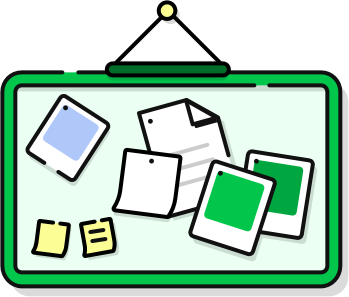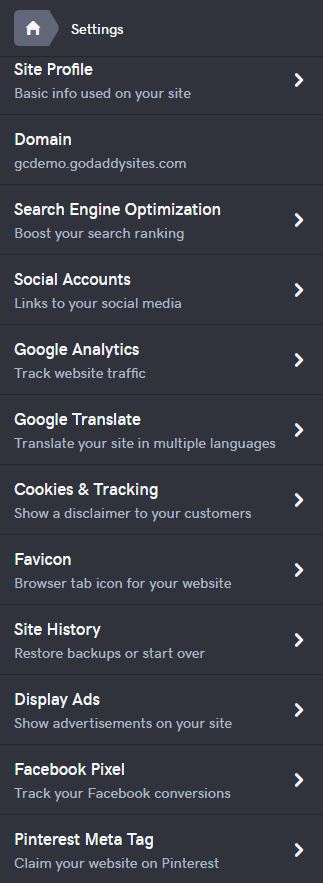Platform Overview
Which components are influenced by the selected theme and what sections remain the same across all themes? What control do the designers have over the color, and font type? Overlook the site settings, what options there are and their platform limitations.
Theme Choice
Site Components that Rely on the Theme
In GoCentral, the theme affects the layout/appearance of the header and hero area only. The rest of the site is built using sections. The same sections are available on all sites within all themes and can be rearranged, removed, or added on as needed.
The only site components impacted by the choice of theme are as follows:
Header Includes
header has: cart icon, search icon, phone number, business address, or all of them
Header Transparency
header is: a solid color, is transparent, OR has an opaque color overlay
Header Position
header options: static header at top only OR sticky header - stays fixed on scroll
Navigation Position
navigation is: inline with the logo/cart, OR is stacked in its own block
Hero Size
hero area is: a full-width row OR or it is a row fixed to the width of the content below it
Hero Cover Media
hero media is: a large image, video, split - 2 images OR split - 1 image with solid color/text
Color & Font Scope
Choosing the Theme Accent Color
In GoCentral you can only choose ONE custom color. The GoCentral theme builder will automatically assign a light gray/white and a dark gray/black to the site, allowing ONE custom color choice to be used as a theme accent throughout the build. You can use a custom hex code if the selection of default colors don't match the site's branding.
- There is a bug to watch out for currently where the header on the checkout page adopts the theme accent color chosen. So, if you choose a color that makes up a majority of the logo, the logo may completely blend into the header during checkout.
- One solution to this issue is to use a complementary color as the accent instead of the main one, or if the logo has more than one color, use the color that's not touching the outermost border of the logo image. A lot of the time, a logo will be one color, or it the customer will insist to use the primary color seen in the logo. In this case, the best solution is to create a stroke or drop shadow around the logo graphic per discretion, so that it stands out from the header during checkout until the bug is fixed.
Choosing the Heading Font Type
Upon theme selection a default font is assigned but it can be changed to any of the other included fonts.
In GoCentral you can only choose ONE font type applied to all the headings across the site. There's no way to import or use a font that's not on the list of included fonts in the theme's settings.
The GoCentral theme builder allows you to pick ONE font (used for headings) and then pairs it with a complementary body font. The body font cannot be altered as it is automatically assigned by the theme and has been pre-paired with the heading font selected.
Resources
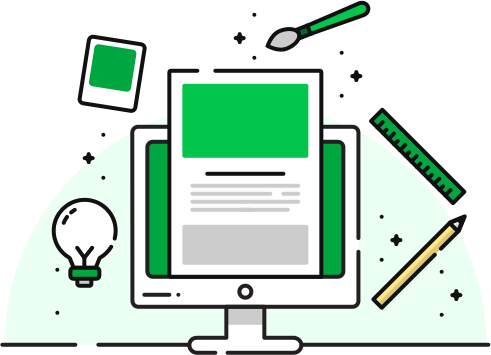
Site Settings
These are found on every theme and act as a central hub to access all important sitewide settings.
GoCentral Dashboard > Edit Site > My Site (panel on the right) > Site Settings
Site Profile
This is your basic business or personal information: Site Name, Business Category, Email, Address, Phone Number
Domain Settings
Choose a domain where you would like to publish your website: Select an existing domain, buy one, or use a temporary
Search Engine Optimization
Your account includes Search Engine Visibility. Optimize your pages with this easy-to-use tool. Use SEO Tool to add headline and description to each page.
Social Accounts
Add links to 8 standard social media accounts: facebook, twitter, instagram, pinterest, linkedin, youtube, google+, yelp
- no additional social fieldsGoogle Analytics
Use Google Analytics to track website traffic. Only has a field for one Tracking ID "UA-XXXXX-XX"
- no script box or additional fields
Sign up | Find tracking IDGoogle Translate
Use an existing Google Translate account to get the code, then paste that code in single box field.
- no additional fields | Get Code
Cookies & Tracking
Option to enable Website Performance Tracking. Option to show cookie notification with fields for: Title, message & button label
How it worksFavicon
Add browser tab icon. Upload a square image (.png, .ico, .jpg), recommended dimensions: 180px by 180px.
Site History
Options for current site to: create backup, reset website and start over. Options for existing backups: restore, rename or delete.
Display Ads
Use Google AdSense to display ads and make money by selling ad space on the site. One field for AdSense Code - no additional fields
Sign Up | Find AdSense CodeFacebook Pixel
Track your Facebook campaigns to see how they're doing and what works best. One field for Facebook Pixel ID "e.g.12345678..." - no script box
About Pixel | Is it working?Pinterest Meta Tag
Claim the website on Pinterest by getting the meta tag code. Only one script box for Pinterest Meta Tag
- no additional fields | Get code