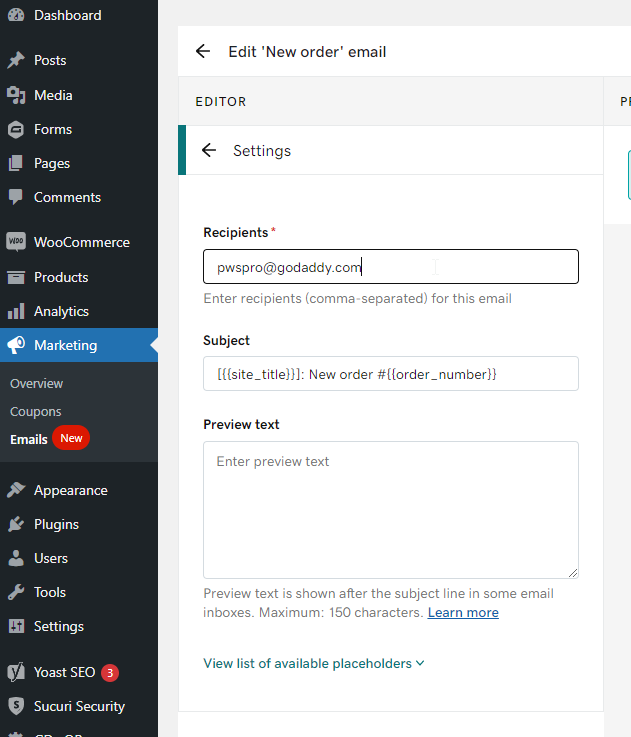- In the WP Dashboard hover over Marketing and click on “Emails”
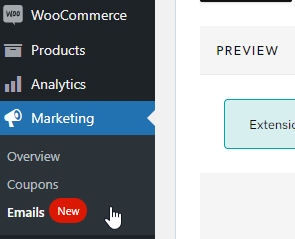
- Click on the Emails tab at the top then click on admin.
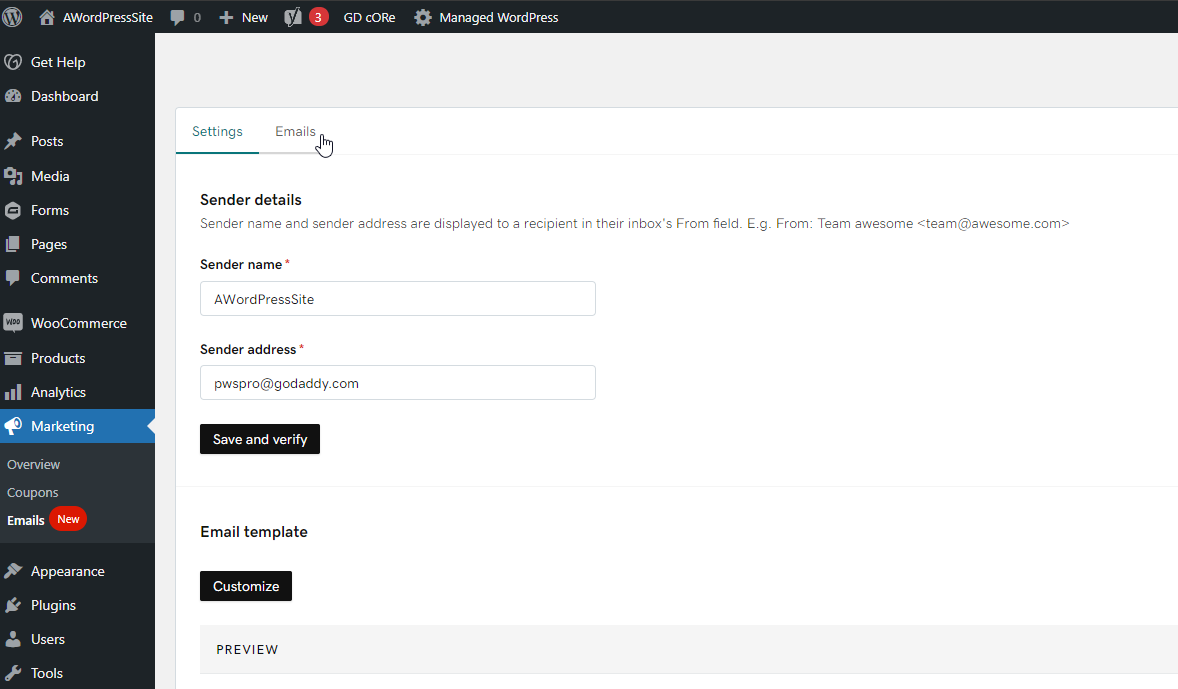
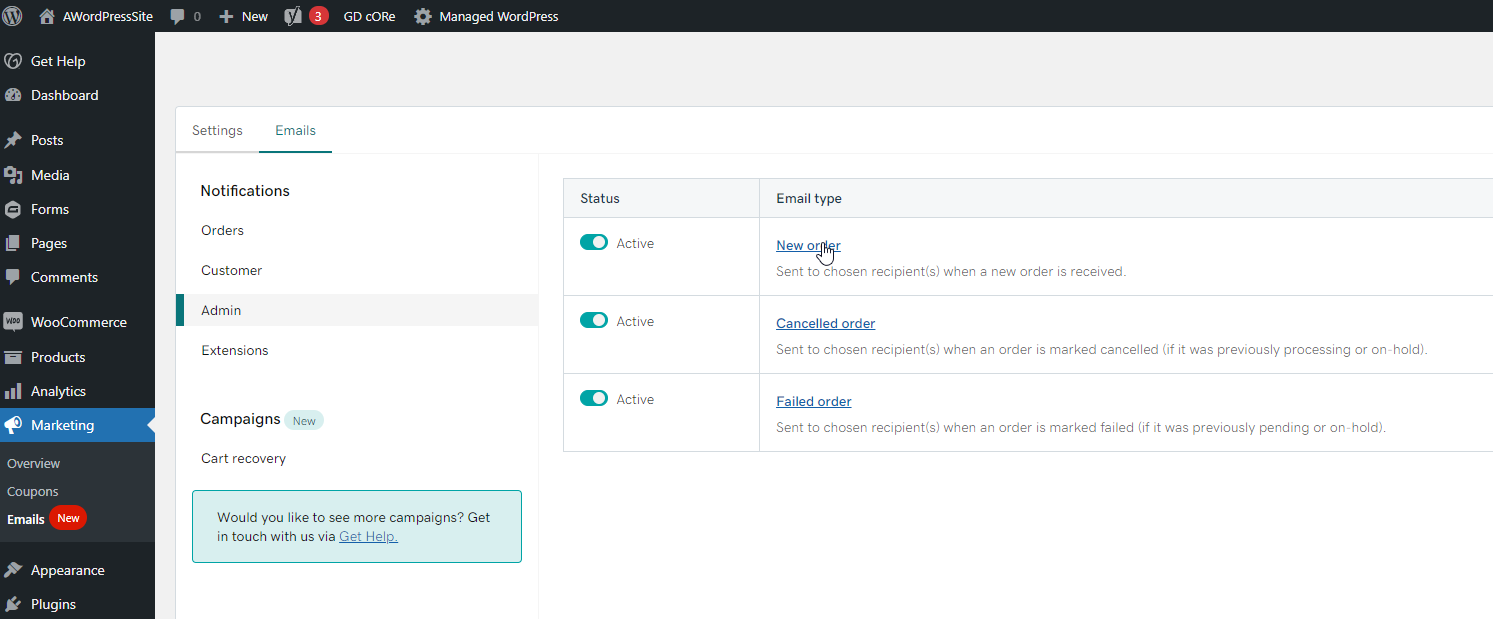
- Click the link for “New order” then click the settings tab
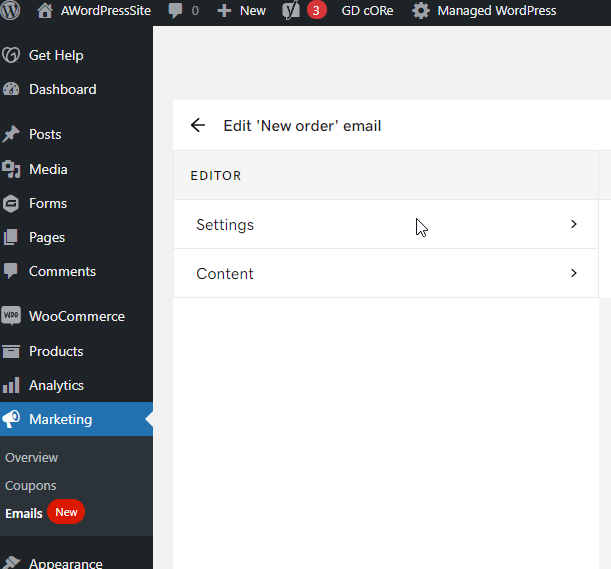
- In the “Recipients” field, adjust the email to the desired email address then click the “Save” button at the top-right.