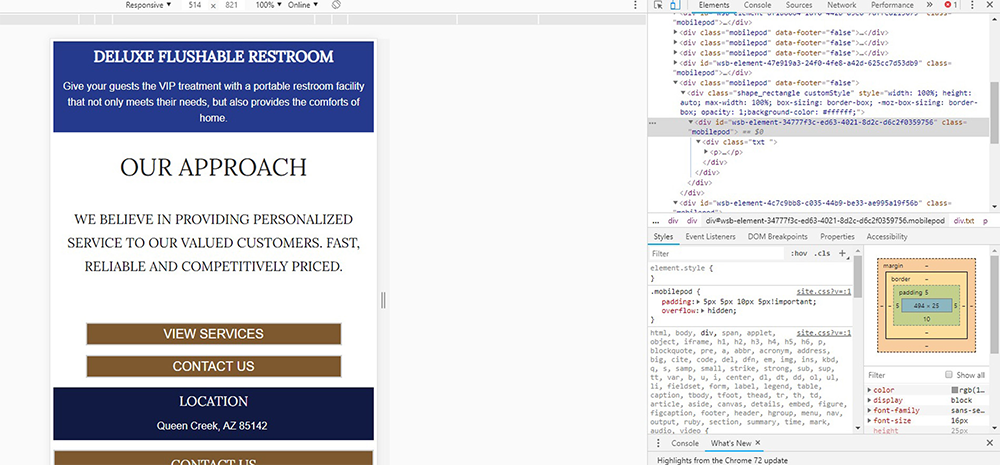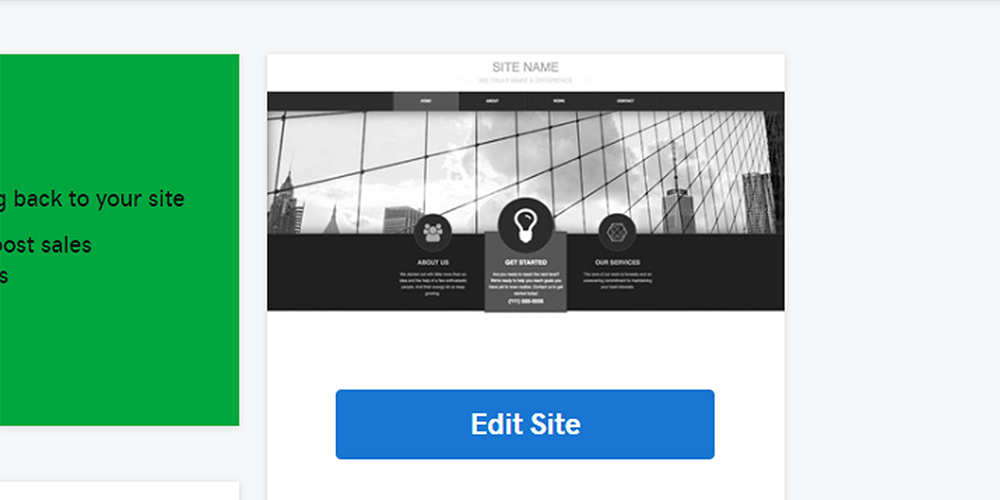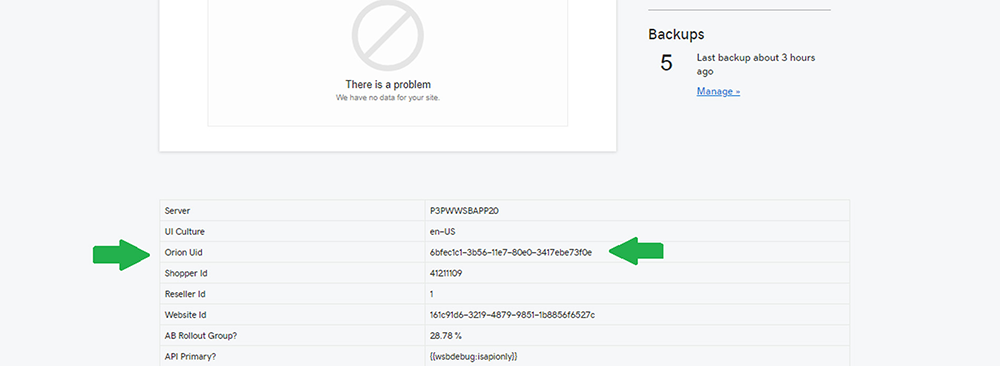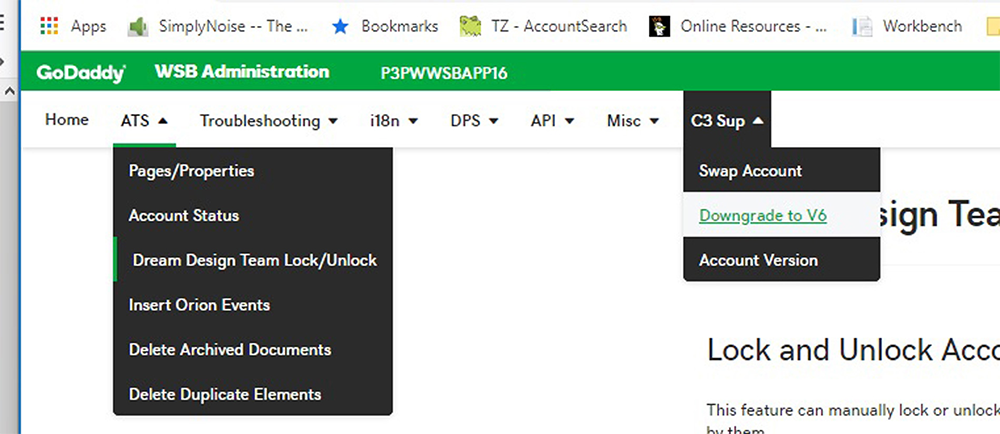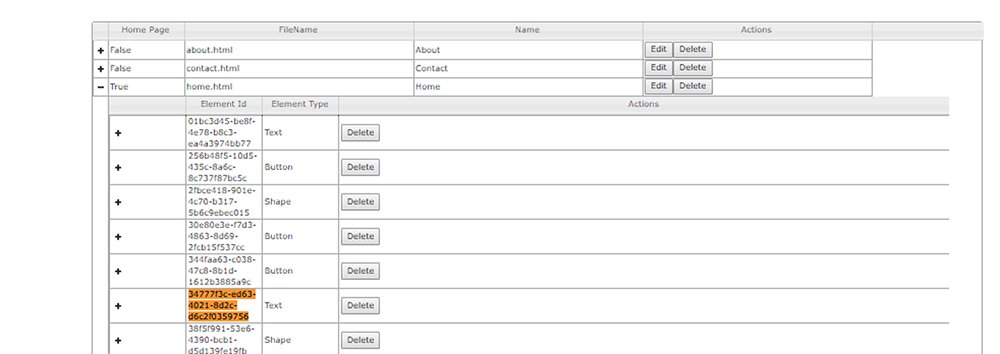Tips & Troubleshooting V.7
The information below covers different issues you may come across when dealing with a V7 update ticket and how to troubleshoot them.
WSB V7 Tips
Basic Tips
Copy and paste offset
When you copy / paste an element it will be offset by 20 x 20px (down and right) of it’s copied original position.
- Elements can be cut/copied from one page to another
- Multiple elements can be cut/copied and stored to pasteCtrl
You can hold Ctrl key and click your mouse to select multiple elements . While holding control you can use your arrow keys to align elements to the farthest edge of your selected direction.
Shift
Using the shift key and arrow keys in combination will move any selected element 25px in your intended direction.
Footer
To add content to the footer section it must first be set to ‘show on all pages’.
Anchor Links
To anchor link to a section in WSBv7 you must link to the element ID of your desired content using the full url and id name. (e.g. https://www.mywsb7url.com/pagename.html# wsb-element-123456789-123456-1234-12345678910)
To find the element id Inspect the area in question using your browsers built in inspector. Highlight the element and copy the wsb-element ID.
Resources
Troubleshooting
Reset the CSS (jiggle it)
When working in v7 you may notice that the design in the builder does not look the same as the design on the live site or that new CSS changes are not taking effect.
A quick troubleshooting step that often resolve this issue is the CSS Jiggle. To perform the Jiggle take the following steps.
Open your WSB v7 and click “Edit Site”
Click into the CSS window, making sure you have the site tab selected.
Once in the window select all CSS, cut, and then paste. (CTRL + A, CTRL + X, CTRL + V)
Now publish your site
These actions will reset the CSS file and force it to update to the current version.
Maps and Forms Positioning
Often you will notice that the published website shows maps and forms in a different position than they appear in the builder.
To fix this, you must use the mouse to position forms and maps. Using the arrow keys, or Shift+arrow key will not display properly on the published site.
Inalterable Buttons
There is a bug that will sometimes prevent the setting menu on a button from opening. There is no known ‘fix’ for this issue, but you can recreate the button. As this will likely be a persistent issue on the site, make sure that you alter all of the settings in your new button before closing your menu.
Broken Forms
You may encounter a form or forms that are missing a submit button, have 2 submit buttons, or have the submit button in the wrong location on the form. Do not waste your time trying to fix this. If you see this issue you must rebuild the from. Likely if you experience this issue on a single page, it will be an issue for any and all forms on the site. Make sure to QA the published site and look for issues with any and all forms.
Resources
ATS Portal
You may need to do advanced troubleshooting for the following issues:
Elements are causing spacing issues is display on mobile, but are not actually there to delete in the builder (Ghost elements)
Accidentally switched from v6 to v7 and need to revert
Force lock/unlock PWS design lock
To fix these do the following:
Locate your Orion UID
Locate your Orion UID on the landing page of your site builder. Copy and save it to a notepad where it can be referenced later.
Navigate to the WebsiteBuilder Admin
Login
Login using your JOMAX id (Make sure to use jomax\username) and your password
At the top left click the dropdown menu and select the item for the issue you wish to solve:
a. ATS > Pages/Properties (Ghost Elements)
b. ATS > Dream Design Team Lock/Unlock (Manual Locking)
c. C3 Sup > Downgrade to V6 (Accidental Upgrade to v7)Make your changes
Once you click your desired option you will be prompted to enter your Orion UID and make your changes.
For Unlocks and v6 conversions this should be the end of your process.
If your issue is ghosts continue to the next section.
Ghost Elements – Continued
Go to the mobile version of the site you wish to fix
(websiteURL.com/mobile)
Navigate to the page with the ghost elements
Inspect the area in question using your browsers built in inspector.
Highlight the element and copy the wsb-element ID (I.E. wsb-element-123456789-123456-1234-12345678910 )
Now in the ATS tool click the plus symbol next to the page name you wish to alter
Search (ctrl+f) for the element ID you found earlier
without the wsb-element- portion (I.E. 123456789-123456-1234-12345678910 )
Now click delete to the right of that section