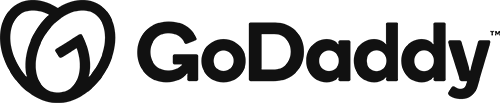Header Simple – logo, hamburger, cta [ 1 ]
Category: Site Header | Components: Call-to-Action, Hamburger Menu, Logo
Template Details
Header Simple – logo, hamburger, cta
Use cases
- Sites with lots of menu items or menu links with long character lengths
- Sites that want a Call-to-action button in the header on every page separate from the menu
- Stores with either of the above cases, paired with a top bar containing store items

Top bars
Pair Site Header [ 1 ] with a top bar for additional elements





Component breakdown
- Logo – template uses a standard photo module with the link set to site URL via field connection which can be swapped with an info box for a text business name, an icon with text, or an image with text – make sure that if you swap the photo module for an infobox the link is set to complete box and site URL via field connection
- Hamburger – template uses a PowerPack advanced menu module with responsive toggle hamburger set to be always visible. The responsive display is set to off-canvas from left and the hamburger/menu text alignment is also set to left.
- The menu module will appear empty unless you have a menu created and ready to select from the dropdown in the module – so make sure you create a menu first
- Feel free to change the menu alignment to the right or swap settings as needed.
- If you change the hamburger menu alignment to the right instead, make sure you update the off-canvas to appear from the right as well.
- CTA – template uses a standard button module set to full width, taking up the space provided by the column its in. Feel free to swap this button with another module if needed.
Custom code
This header layout doesn’t use any custom HTML or CSS, however, the top bars in the site and store packages use custom HTML and CSS and instructions on how to use/make adjustments to these are discussed on the template posts for the individual top bars
How to Use
Download & Import Templates
- Choose one of the available template packages to download from the sidebar to the right
- Click the button to download the .xml for the desired template package
- Go to the site you want to import the template on, once you've installed GD Core and set up all the required plugins
- Go to the dashboard > tools > import - then at the bottom, under WordPress click "install now" > then click "run importer"
- Select your downloaded template package .xml from the "choose file" button > then click "upload file and import"
Apply Templates to Layouts
Note:
Feel free to adjust the widths of the columns to work with whatever changes you make to the template's components.
Make sure to check these adjustments on tablet and mobile responsive views as well to make sure the layouts appear correct on all screen sizes.
View Demo Download Template
Package Template Includes: Site Header [ 1 ] -and- Site Top Bar 1,2
Download PackagePackage Template Includes: Site Header [ 1 ] -and- Store Top Bar 1,2,3
Download Package