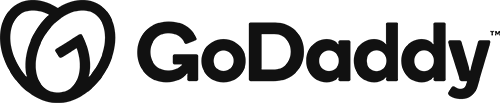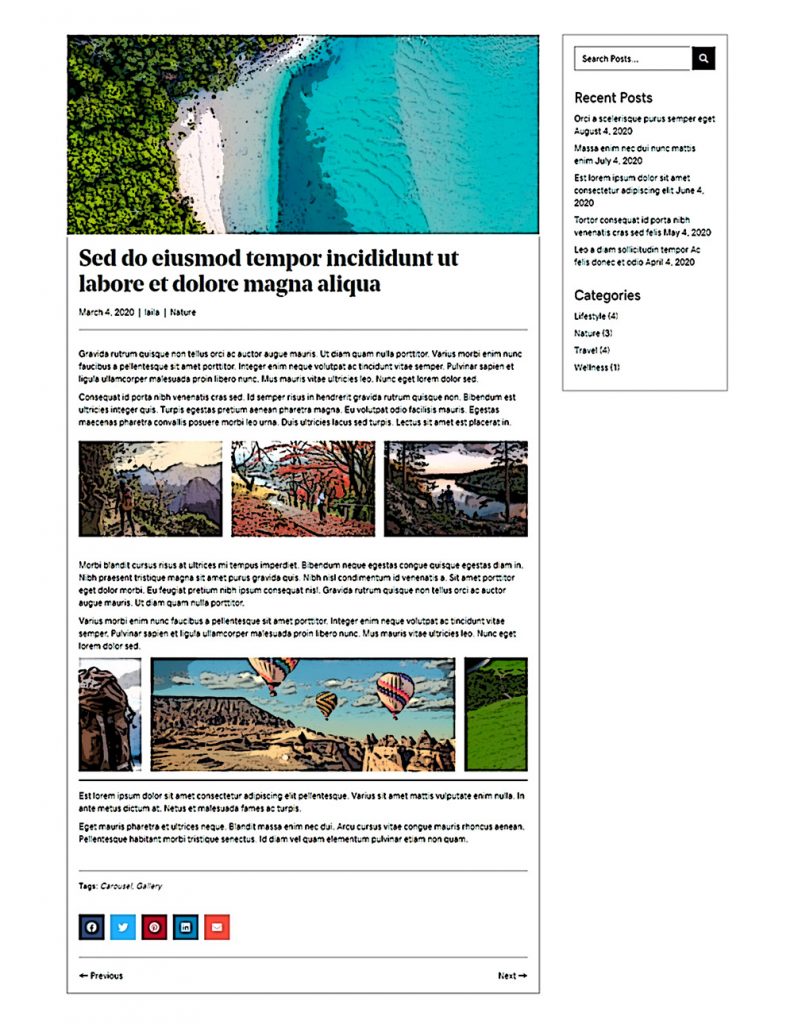Post Singular Simple – Sidebar, widgets, social
Category: Post Singular | Components: Sidebar, Site Search, Social Share, Themer Modules, WordPress Widgets
Template Details
Use cases
Use this layout for most blog post sites as it contains all the necessary features and a proper layout.
Feel free to adjust/rearrange or remove items as needed depending on the kind of content that’s being posted about or based on specific requests to do so. If you add any items to the layout, just make sure they are set via field connection, unless its something that must be repeated across all posts that share the layout.
Component breakdown
- Post Body – this template’s post body area consists of the following elements:
- Featured Image – template uses a column set to a height of 350px and adjusted for smaller screens, with its background image set to the featured image of the post via field connection. You can replace this column with an actual photo module as well, but make sure to use field connections when setting its contents. The reason its set as a column background is that it gives more flexibility with height and being able to maintain this height consistently across all posts.
- Heading – standard heading module set to post title via field connection
- Post Info – standard themer module for post info, set to show post date, categories and author
- Post Content – standard text editor module set to post content via field connection
- Social Share Icons – template is using the PowerPack social share module with 5 common social platforms enabled
- Post Tags – standard text editor module with field connection shortcode to display post terms list for post tags. This module is set to display only if post tags are added, else it will remain hidden
- Post Navigation – standard themer module for post navigation
- Sidebar – this template’s sidebar consists of the following elements:
- Site Search – template uses a PowerPack search module set to its classic style, taking up the space provided by the column its in. Feel free to swap this search module with an HTML module containing a shortcode for the Search and Filter plugin if specific parameters are needed or if only a specific post type should be included in the search results.
- Recent Posts – template uses the default WordPress widget for recent posts with a limit of 5, and with display post date enabled and with the colors set to brand. This module has about 19 built-in platforms for social sharing, and many different ways of styling the icons.
- Post Categories – template uses the default WordPress widget for post categories, with the number of posts per category enabled and with empty categories hidden
Custom code
This layout does not make use of any custom HTML or CSS. All items have been styled within the modules or are using default styling from the customizer.
How to Use
Download & Import Templates
- Choose one of the available template packages to download from the sidebar to the right
- Click the button to download the .xml for the desired template package
- Go to the site you want to import the template on, once you've installed GD Core and set up all the required plugins
- Go to the dashboard > tools > import - then at the bottom, under WordPress click "install now" > then click "run importer"
- Select your downloaded template package .xml from the "choose file" button > then click "upload file and import"
Apply Templates to Layouts
Note:
Feel free to adjust the widths of the columns to work with whatever changes you make to the template's components.
Make sure to check these adjustments on tablet and mobile responsive views as well to make sure the layouts appear correct on all screen sizes.