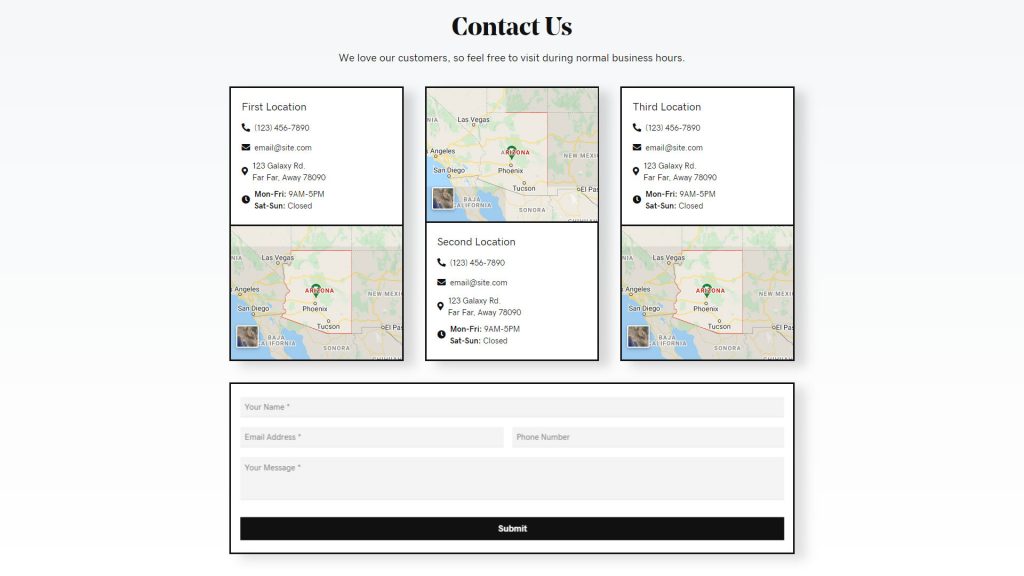Contact Layout 6 – Multiple Locations
Category: Location-based Layouts | Components: Contact Form, Map, Phone Number
Template Details
Use Cases
- Contact on phone or in person during business hours, office has up to 3 physical locations where people are allowed to visit (for more than 3 locations OR for offices growing in number, set up 3 in new build and then leave a note to see if they would benefit from using the WP store locator plugin)
- Good for restaurants, real estate, medical offices, finance or law practices, stores, etc.
Layout Components
- Title – Contact Us
- Text – We love our customers, so feel free to visit during normal business hours.
- Phone
- Address
- Map
- Hours
- Form – name, email, phone, message
Notes
When you import the template, if no contact form is already created in gravity, then the form area will appear empty. Make sure you create a form in Gravity first, then import the template and select the form in the styled module. Make any changes, swap out text with copy-writing or keep it if there is no copy, style as needed and then publish.
How to Use
Download & Import Templates
- Choose one of the available template packages to download from the sidebar to the right
- Click the button to download the .xml for the desired template package
- Go to the site you want to import the template on, once you've installed GD Core and set up all the required plugins
- Go to the dashboard > tools > import - then at the bottom, under WordPress click "install now" > then click "run importer"
- Select your downloaded template package .xml from the "choose file" button > then click "upload file and import"
Apply Templates to Layouts
Note:
Feel free to adjust the widths of the columns to work with whatever changes you make to the template's components.
Make sure to check these adjustments on tablet and mobile responsive views as well to make sure the layouts appear correct on all screen sizes.
Table of Contents
Add a header to begin generating the table of contents