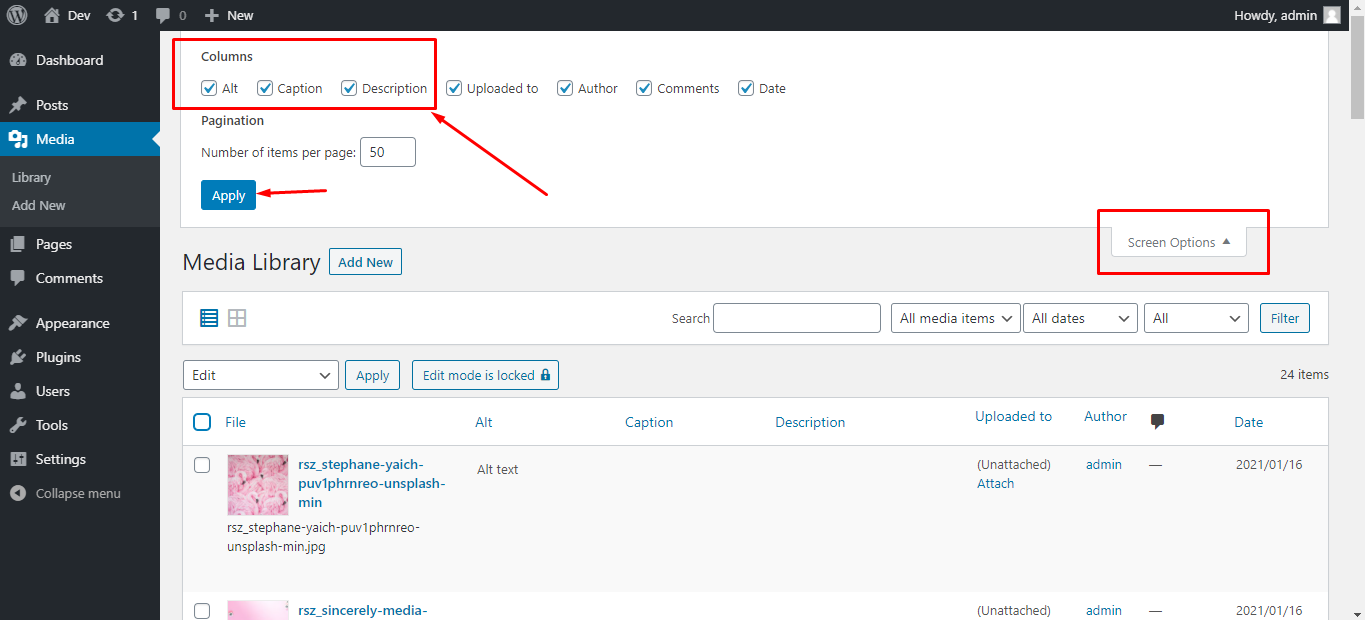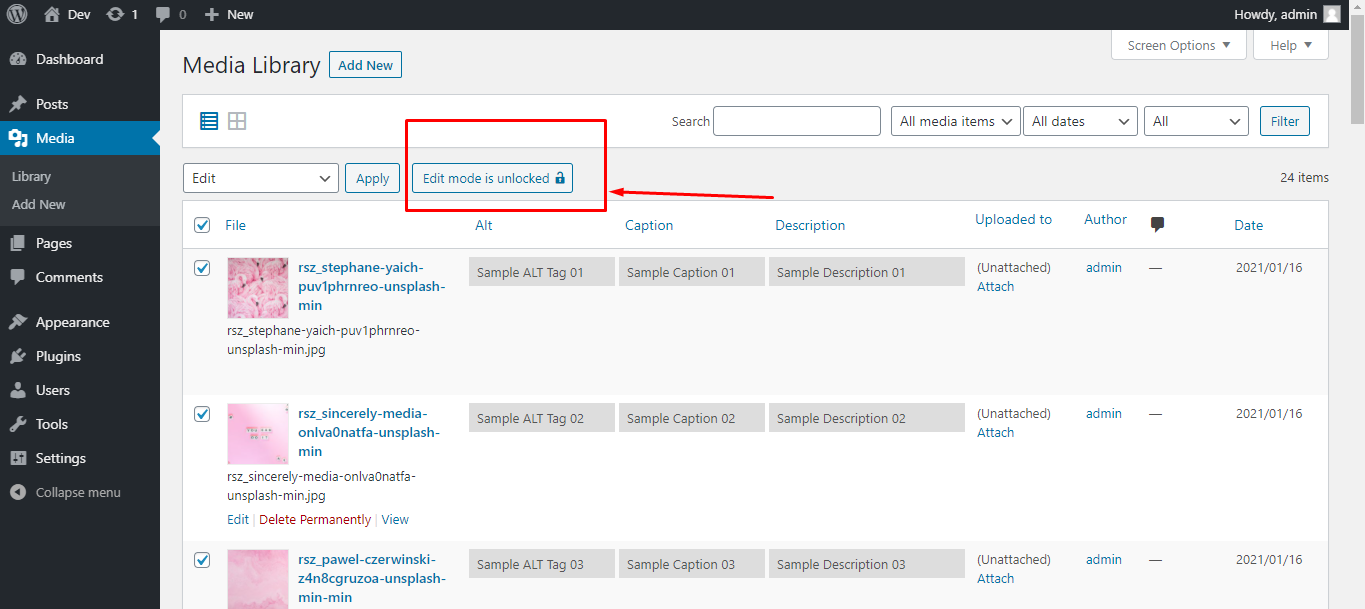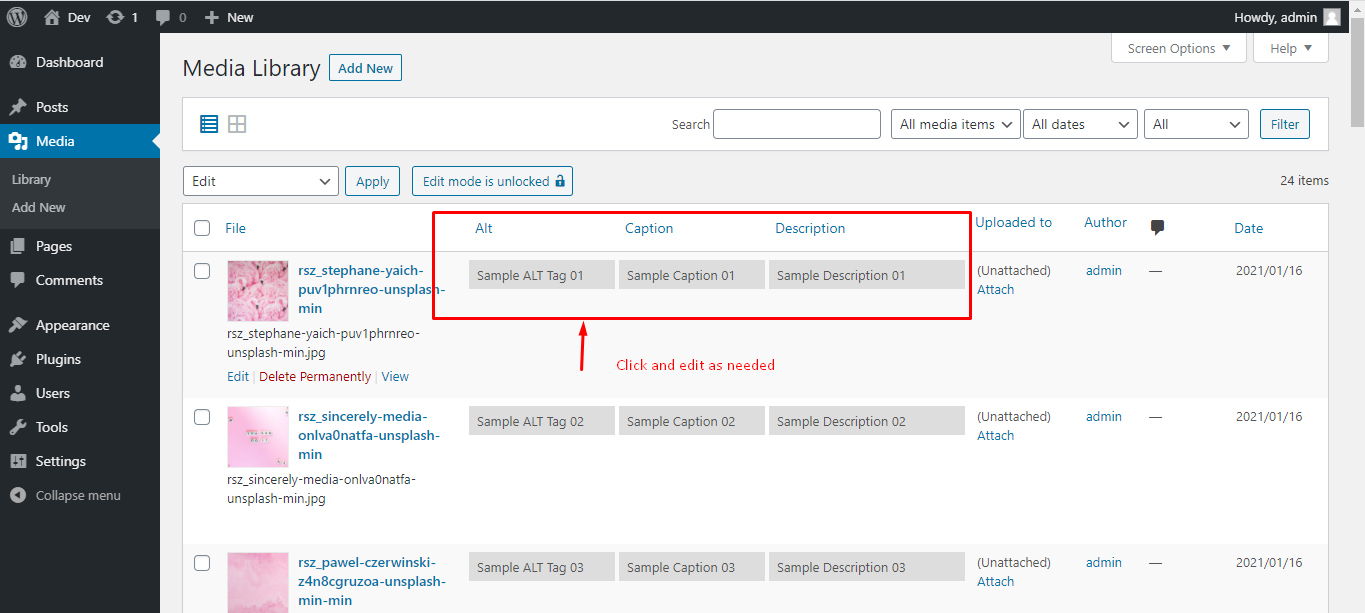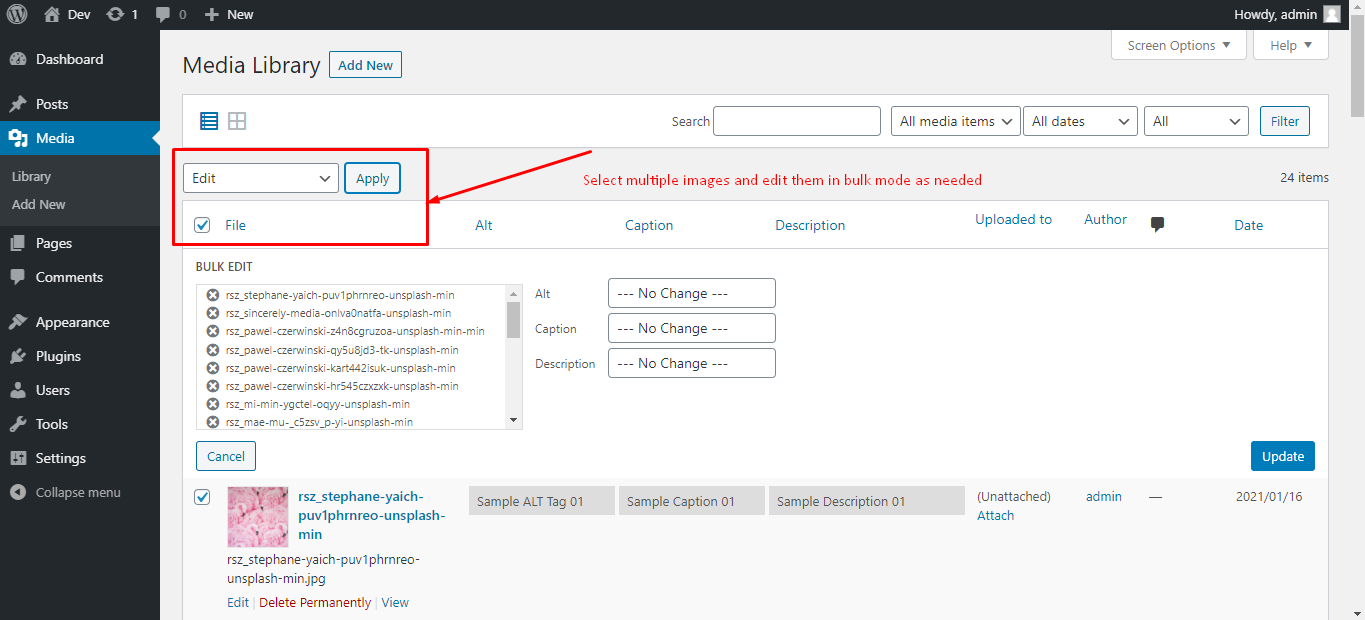SEO Audit – Alt Tag Plugin
For SEO Audit tickets where a large number of images need alt tags added you can install the Media Library Helper plugin that allows you to add or edit alt tags directly on the Media Library page. You can also add the same alt tag to multiple images using the Bulk Update feature.
Media Library Helper Instructions
Download and Install Plugin
Click HERE to download Media Library Helper. Install and activate Media Library Helper.
- Go to the WordPress dashboard.
- Click on Plugins -> Add New
- Type “Media Library Helper by Codexin” in the search box and hit enter.
- Once you found our plugin, click on the “Install Now” button
- Once installed, then click on the “Activate” button
Using Media Library to Add Alt Tags
Once installed the plugin allows for alt tags to be added directly on the Media Library page.
Go to the Media Library
Under screen options, make sure the following columns are selected:
- Alt
- Caption
- Description
Under Pagination, set the Number of items per page to 50.
Unlocking Edit Mode
To begin adding alt tags and change edit mode to "Edit mode is unlocked"
Adding Alt Tags
Once unlocked you can now add alt tags directly in the Media Library, Use the thumbnail to create appropriate alt tags.
Bulk Edit for Alt Tags
You can also select multiple image in the Media Library and use the Bulk Update dropdown to edit and add the same alt tag to multiple images.
- Select the images that have the same alt tag
- From the "Bulk Actions" dropdown, select Edit
- Add the alt tag in the Alt text field
- Select update to save